| Oracle® Database Administrator's Guide 10g Release 2 (10.2) Part Number B14231-02 |
|
|
PDF · Mobi · ePub |
| Oracle® Database Administrator's Guide 10g Release 2 (10.2) Part Number B14231-02 |
|
|
PDF · Mobi · ePub |
This chapter presents an overview of the environment and tasks of an Oracle Database administrator (DBA). It also discusses DBA security and how you obtain the necessary administrative privileges.
The following topics are discussed:
The types of users and their roles and responsibilities depend on the database site. A small site can have one database administrator who administers the database for application developers and users. A very large site can find it necessary to divide the duties of a database administrator among several people and among several areas of specialization.
This section contains the following topics:
Each database requires at least one database administrator (DBA). An Oracle Database system can be large and can have many users. Therefore, database administration is sometimes not a one-person job, but a job for a group of DBAs who share responsibility.
A database administrator's responsibilities can include the following tasks:
Installing and upgrading the Oracle Database server and application tools
Allocating system storage and planning future storage requirements for the database system
Creating primary database storage structures (tablespaces) after application developers have designed an application
Creating primary objects (tables, views, indexes) once application developers have designed an application
Modifying the database structure, as necessary, from information given by application developers
Enrolling users and maintaining system security
Ensuring compliance with Oracle license agreements
Controlling and monitoring user access to the database
Monitoring and optimizing the performance of the database
Planning for backup and recovery of database information
Maintaining archived data on tape
Backing up and restoring the database
Contacting Oracle for technical support
In some cases, a site assigns one or more security officers to a database. A security officer enrolls users, controls and monitors user access to the database, and maintains system security. As a DBA, you might not be responsible for these duties if your site has a separate security officer. Please refer to Oracle Database Security Guide for information about the duties of security officers.
Some sites have one or more network administrators. A network administrator, for example, administers Oracle networking products, such as Oracle Net Services. Please refer to Oracle Database Net Services Administrator's Guide for information about the duties of network administrators.
See Also:
Part VII, "Distributed Database Management", for information on network administration in a distributed environmentApplication developers design and implement database applications. Their responsibilities include the following tasks:
Designing and developing the database application
Designing the database structure for an application
Estimating storage requirements for an application
Specifying modifications of the database structure for an application
Relaying this information to a database administrator
Tuning the application during development
Establishing security measures for an application during development
Application developers can perform some of these tasks in collaboration with DBAs. Please refer to Oracle Database Application Developer's Guide - Fundamentals for information about application development tasks.
An Oracle Database site can assign one or more application administrators to administer a particular application. Each application can have its own administrator.
The following tasks present a prioritized approach for designing, implementing, and maintaining an Oracle Database:
Task 1: Evaluate the Database Server Hardware
Task 2: Install the Oracle Database Software
Task 4: Create and Open the Database
Task 7: Implement the Database Design
Task 8: Back Up the Fully Functional Database
Task 9: Tune Database Performance
Task 10: Download and Install Patches
Task 11: Roll Out to Additional Hosts
These tasks are discussed in the sections that follow.
Note:
When upgrading to a new release, back up your existing production environment, both software and database, before installation. For information on preserving your existing production database, see Oracle Database Upgrade Guide.Evaluate how Oracle Database and its applications can best use the available computer resources. This evaluation should reveal the following information:
How many disk drives are available to the Oracle products
How many, if any, dedicated tape drives are available to Oracle products
How much memory is available to the instances of Oracle Database you will run (see your system configuration documentation)
As the database administrator, you install the Oracle Database server software and any front-end tools and database applications that access the database. In some distributed processing installations, the database is controlled by a central computer (database server) and the database tools and applications are executed on remote computers (clients). In this case, you must also install the Oracle Net components necessary to connect the remote machines to the computer that executes Oracle Database.
For more information on what software to install, see "Identifying Your Oracle Database Software Release".
See Also:
For specific requirements and instructions for installation, refer to the following documentation:The Oracle documentation specific to your operating system
The installation guides for your front-end tools and Oracle Net drivers
As the database administrator, you must plan:
The logical storage structure of the database
The overall database design
A backup strategy for the database
It is important to plan how the logical storage structure of the database will affect system performance and various database management operations. For example, before creating any tablespaces for your database, you should know how many datafiles will make up the tablespace, what type of information will be stored in each tablespace, and on which disk drives the datafiles will be physically stored. When planning the overall logical storage of the database structure, take into account the effects that this structure will have when the database is actually created and running. Consider how the logical storage structure of the database will affect:
The performance of the computer executing running Oracle Database
The performance of the database during data access operations
The efficiency of backup and recovery procedures for the database
Plan the relational design of the database objects and the storage characteristics for each of these objects. By planning the relationship between each object and its physical storage before creating it, you can directly affect the performance of the database as a unit. Be sure to plan for the growth of the database.
In distributed database environments, this planning stage is extremely important. The physical location of frequently accessed data dramatically affects application performance.
During the planning stage, develop a backup strategy for the database. You can alter the logical storage structure or design of the database to improve backup efficiency.
It is beyond the scope of this book to discuss relational and distributed database design. If you are not familiar with such design issues, please refer to accepted industry-standard documentation.
Part II, "Oracle Database Structure and Storage", and Part IV, "Schema Objects", provide specific information on creating logical storage structures, objects, and integrity constraints for your database.
After you complete the database design, you can create the database and open it for normal use. You can create a database at installation time, using the Database Configuration Assistant, or you can supply your own scripts for creating a database.
Please refer to Chapter 2, "Creating an Oracle Database", for information on creating a database and Chapter 3, "Starting Up and Shutting Down" for guidance in starting up the database.
After you create the database structure, carry out the backup strategy you planned for the database. Create any additional redo log files, take the first full database backup (online or offline), and schedule future database backups at regular intervals.
After you back up the database structure, you can enroll the users of the database in accordance with your Oracle license agreement, and grant appropriate privileges and roles to these users. Please refer to Chapter 22, "Managing Users and Securing the Database" for guidance in this task.
After you create and start the database, and enroll the system users, you can implement the planned logical structure database by creating all necessary tablespaces. When you have finished creating tablespaces, you can create the database objects.
Part II, "Oracle Database Structure and Storage" and Part IV, "Schema Objects" provide information on creating logical storage structures and objects for your database.
When the database is fully implemented, again back up the database. In addition to regularly scheduled backups, you should always back up your database immediately after implementing changes to the database structure.
Optimizing the performance of the database is one of your ongoing responsibilities as a DBA. Oracle Database provides a database resource management feature that helps you to control the allocation of resources among various user groups. The database resource manager is described in Chapter 24, "Using the Database Resource Manager".
See Also:
Oracle Database Performance Tuning Guide for information about tuning your database and applicationsAfter installation and on a regular basis, download and install patches. Patches are available as single interim patches and as patchsets (or patch releases). Interim patches address individual software bugs and may or may not be needed at your installation. Patch releases are collections of bug fixes that are applicable for all customers. Patch releases have release numbers. For example, if you installed Oracle Database 10.2.0.0, the first patch release will have a release number of 10.2.0.1.
See Also:
Oracle Database Installation Guide for your platform for instructions on downloading and installing patches.After you have an Oracle Database installation properly configured, tuned, patched, and tested, you may want to roll that exact installation out to other hosts. Reasons to do this include the following:
You have multiple production database systems.
You want to create development and test systems that are identical to your production system.
Instead of installing, tuning, and patching on each additional host, you can clone your tested Oracle Database installation to other hosts, saving time and eliminating inconsistencies. There are two types of cloning available to you:
Cloning an Oracle home—Just the configured and patched binaries from the Oracle home directory and subdirectories are copied to the destination host and "fixed" to match the new environment. You can then start an instance with this cloned home and create a database.
You can use the Enterprise Manager Clone Oracle Home tool to clone an Oracle home to one or more destination hosts. You can also manually clone an Oracle home using a set of provided scripts and Oracle Universal Installer.
Cloning a database—The tuned database, including database files, initialization parameters, and so on, are cloned to an existing Oracle home (possibly a cloned home).
You can use the Enterprise Manager Clone Database tool to clone an Oracle database instance to an existing Oracle home.
See Also:
Oracle Universal Installer and OPatch User's Guide and Enterprise Manager online help for details on how to clone an Oracle home.
Enterprise Manager online help for instructions for cloning a database.
Before you attempt to use SQL*Plus to connect locally to an Oracle instance, you must ensure that environment variables are set properly. When multiple database instances exist on one server, or when an Automatic Storage Management (ASM) instance exists on the same server as one or more database instances, the environment variables determine which instance SQL*Plus connects to. (This is also true when there is only one Oracle instance on a server.)
For example, each Oracle instance (database or ASM) has a unique system identifier (SID). To connect to an instance, you must at a minimum set the ORACLE_SID environment variable to the SID of that instance. Depending on the operating system, you may need to set other environment variables to properly change from one instance to another.
Refer to the Oracle Database Installation Guide or administration guide for your operating system for details on environment variables and for information on switching instances.
Note:
This discussion applies only when you make a local connection—that is, when you initiate a SQL*Plus connection from the same machine on which the target instance resides, without specifying an Oracle Net Services connect identifier. When you make a connection through Oracle Net Services, either with SQL*Plus on the local or a remote machine, or with Enterprise Manager, the environment is automatically set for you.For more information on connect identifiers, see Oracle Database Net Services Administrator's Guide.
The following Solaris example sets the environment variables that are required for selecting an instance. When switching between instances with different Oracle homes, the ORACLE_HOME environment variable must be changed.
% setenv ORACLE_SID SAL1 % setenv ORACLE_HOME /u01/app/oracle/product/10.1.0/db_1 % setenv LD_LIBRARY_PATH /usr/lib:/usr/dt/lib:/usr/openwin/lib:/usr/ccs/lib
Most UNIX installations come with two scripts, oraenv and coraenv, that can be used to easily set these environment variables. For more information, see Administrator's Reference for UNIX Systems.
On Windows, you must set only the ORACLE_SID environment variable to select an instance before starting SQL*Plus.
SET ORACLE_SID=SAL1
Because Oracle Database continues to evolve and can require maintenance, Oracle periodically produces new releases. Not all customers initially subscribe to a new release or require specific maintenance for their existing release. As a result, multiple releases of the product exist simultaneously.
As many as five numbers may be required to fully identify a release. The significance of these numbers is discussed in the sections that follow.
To understand the release nomenclature used by Oracle, examine the following example of an Oracle Database server labeled "Release 10.1.0.1.0".
Figure 1-1 Example of an Oracle Database Release Number
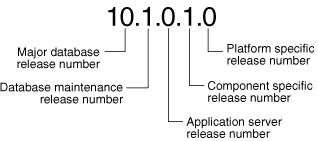
Note:
Starting with release 9.2, maintenance releases of Oracle Database are denoted by a change to the second digit of a release number. In previous releases, the third digit indicated a particular maintenance release.The first digit is the most general identifier. It represents a major new version of the software that contains significant new functionality.
The second digit represents a maintenance release level. Some new features may also be included.
The third digit reflects the release level of the Oracle Application Server (OracleAS).
To identify the release of Oracle Database that is currently installed and to see the release levels of other database components you are using, query the data dictionary view PRODUCT_COMPONENT_VERSION. A sample query follows. (You can also query the V$VERSION view to see component-level information.) Other product release levels may increment independent of the database server.
COL PRODUCT FORMAT A35 COL VERSION FORMAT A15 COL STATUS FORMAT A15 SELECT * FROM PRODUCT_COMPONENT_VERSION; PRODUCT VERSION STATUS ---------------------------------------- ----------- ----------- NLSRTL 10.2.0.1.0 Production Oracle Database 10g Enterprise Edition 10.2.0.1.0 Prod PL/SQL 10.2.0.1.0 Production ...
It is important to convey to Oracle the results of this query when you report problems with the software.
To perform the administrative tasks of an Oracle Database DBA, you need specific privileges within the database and possibly in the operating system of the server on which the database runs. Access to a database administrator's account should be tightly controlled.
This section contains the following topics:
To perform many of the administrative duties for a database, you must be able to execute operating system commands. Depending on the operating system on which Oracle Database is running, you might need an operating system account or ID to gain access to the operating system. If so, your operating system account might require operating system privileges or access rights that other database users do not require (for example, to perform Oracle Database software installation). Although you do not need the Oracle Database files to be stored in your account, you should have access to them.
See Also:
Your operating system specific Oracle documentation. The method of creating the account of the database administrator is specific to the operating system.Two user accounts are automatically created when Oracle Database is installed:
SYSTEM (default password: MANAGER)
Note:
Both Oracle Universal Installer (OUI) and Database Configuration Assistant (DBCA) now prompt forSYS and SYSTEM passwords and do not accept the default passwords "change_on_install" or "manager", respectively.
If you create the database manually, Oracle strongly recommends that you specify passwords for SYS and SYSTEM at database creation time, rather than using these default passwords. Please refer to "Protecting Your Database: Specifying Passwords for Users SYS and SYSTEM" for more information.
Create at least one additional administrative user and grant to that user an appropriate administrative role to use when performing daily administrative tasks. Do not use SYS and SYSTEM for these purposes.
Note Regarding Security Enhancements:
In this release of Oracle Database and in subsequent releases, several enhancements are being made to ensure the security of default database user accounts. You can find a security checklist for this release in Oracle Database Security Guide. Oracle recommends that you read this checklist and configure your database accordingly.When you create an Oracle Database, the user SYS is automatically created and granted the DBA role.
All of the base tables and views for the database data dictionary are stored in the schema SYS. These base tables and views are critical for the operation of Oracle Database. To maintain the integrity of the data dictionary, tables in the SYS schema are manipulated only by the database. They should never be modified by any user or database administrator, and no one should create any tables in the schema of user SYS. (However, you can change the storage parameters of the data dictionary settings if necessary.)
Ensure that most database users are never able to connect to Oracle Database using the SYS account.
When you create an Oracle Database, the user SYSTEM is also automatically created and granted the DBA role.
The SYSTEM username is used to create additional tables and views that display administrative information, and internal tables and views used by various Oracle Database options and tools. Never use the SYSTEM schema to store tables of interest to non-administrative users.
A predefined DBA role is automatically created with every Oracle Database installation. This role contains most database system privileges. Therefore, the DBA role should be granted only to actual database administrators.
Note:
The DBA role does not include theSYSDBA or SYSOPER system privileges. These are special administrative privileges that allow an administrator to perform basic database administration tasks, such as creating the database and instance startup and shutdown. These system privileges are discussed in "Administrative Privileges".As a DBA, you often perform special operations such as shutting down or starting up a database. Because only a DBA should perform these operations, the database administrator usernames require a secure authentication scheme.
This section contains the following topics:
Administrative privileges that are required for an administrator to perform basic database operations are granted through two special system privileges, SYSDBA and SYSOPER. You must have one of these privileges granted to you, depending upon the level of authorization you require.
Note:
TheSYSDBA and SYSOPER system privileges allow access to a database instance even when the database is not open. Control of these privileges is totally outside of the database itself.
The SYSDBA and SYSOPER privileges can also be thought of as types of connections that enable you to perform certain database operations for which privileges cannot be granted in any other fashion. For example, you if you have the SYSDBA privilege, you can connect to the database by specifying CONNECT AS SYSDBA.
The following operations are authorized by the SYSDBA and SYSOPER system privileges:
| System Privilege | Operations Authorized |
|---|---|
SYSDBA |
Effectively, this system privilege allows a user to connect as user |
SYSOPER |
This privilege allows a user to perform basic operational tasks, but without the ability to look at user data. |
The manner in which you are authorized to use these privileges depends upon the method of authentication that you use.
When you connect with SYSDBA or SYSOPER privileges, you connect with a default schema, not with the schema that is generally associated with your username. For SYSDBA this schema is SYS; for SYSOPER the schema is PUBLIC.
This example illustrates that a user is assigned another schema (SYS) when connecting with the SYSDBA system privilege. Assume that the sample user oe has been granted the SYSDBA system privilege and has issued the following statements:
CONNECT oe/oe CREATE TABLE admin_test(name VARCHAR2(20));
Later, user oe issues these statements:
CONNECT oe/oe AS SYSDBA SELECT * FROM admin_test;
User oe now receives the following error:
ORA-00942: table or view does not exist
Having connected as SYSDBA, user oe now references the SYS schema, but the table was created in the oe schema.
The following methods are available for authenticating database administrators:
Operating system (OS) authentication
A password file
Notes:
These methods replace the CONNECT INTERNAL syntax provided with earlier versions of Oracle Database. CONNECT INTERNAL is no longer supported.
Operating system authentication takes precedence over password file authentication. If you meet the requirements for operating system authentication, then even if you use a password file, you will be authenticated by operating system authentication.
Your choice will be influenced by whether you intend to administer your database locally on the same machine where the database resides, or whether you intend to administer many different databases from a single remote client. Figure 1-2 illustrates the choices you have for database administrator authentication schemes.
Figure 1-2 Database Administrator Authentication Methods
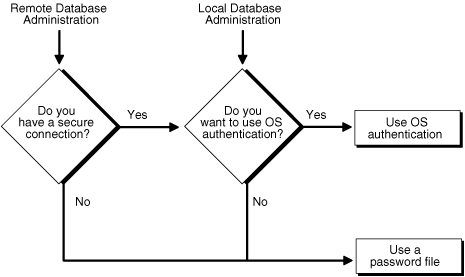
If you are performing remote database administration, consult your Oracle Net documentation to determine whether you are using a secure connection. Most popular connection protocols, such as TCP/IP and DECnet, are not secure.
To connect to Oracle Database as a privileged user over a nonsecure connection, you must be authenticated by a password file. When using password file authentication, the database uses a password file to keep track of database usernames that have been granted the SYSDBA or SYSOPER system privilege. This form of authentication is discussed in "Using Password File Authentication".
You can connect to Oracle Database as a privileged user over a local connection or a secure remote connection in two ways:
If the database has a password file and you have been granted the SYSDBA or SYSOPER system privilege, then you can connect and be authenticated by a password file.
If the server is not using a password file, or if you have not been granted SYSDBA or SYSOPER privileges and are therefore not in the password file, you can use operating system authentication. On most operating systems, authentication for database administrators involves placing the operating system username of the database administrator in a special group, generically referred to as OSDBA. Users in that group are granted SYSDBA privileges. A similar group, OSOPER, is used to grant SYSOPER privileges to users.
This section describes how to authenticate an administrator using the operating system.
Two special operating system groups control database administrator connections when using operating system authentication. These groups are generically referred to as OSDBA and OSOPER. The groups are created and assigned specific names as part of the database installation process. The specific names vary depending upon your operating system and are listed in the following table:
| Operating System Group | UNIX User Group | Windows User Group |
|---|---|---|
| OSDBA | dba |
ORA_DBA |
| OSOPER | oper |
ORA_OPER |
The default names assumed by the Oracle Universal Installer can be overridden. How you create the OSDBA and OSOPER groups is operating system specific.
Membership in the OSDBA or OSOPER group affects your connection to the database in the following ways:
If you are a member of the OSDBA group and you specify AS SYSDBA when you connect to the database, then you connect to the database with the SYSDBA system privilege.
If you are a member of the OSOPER group and you specify AS SYSOPER when you connect to the database, then you connect to the database with the SYSOPER system privilege.
If you are not a member of either of these operating system groups and you attempt to connect as SYSDBA or SYSOPER, the CONNECT command fails.
See Also:
Your operating system specific Oracle documentation for information about creating the OSDBA and OSOPER groupsTo enable operating system authentication of an administrative user:
Create an operating system account for the user.
Add the account to the OSDBA or OSOPER operating system defined groups.
A user can be authenticated, enabled as an administrative user, and connected to a local database by typing one of the following SQL*Plus commands:
CONNECT / AS SYSDBA CONNECT / AS SYSOPER
For a remote database connection over a secure connection, the user must also specify the net service name of the remote database:
CONNECT /@net_service_name AS SYSDBA CONNECT /@net_service_name AS SYSOPER
This section describes how to authenticate an administrative user using password file authentication.
To enable authentication of an administrative user using password file authentication you must do the following:
If not already created, create the password file using the ORAPWD utility:
ORAPWD FILE=filename PASSWORD=password ENTRIES=max_users
Set the REMOTE_LOGIN_PASSWORDFILE initialization parameter to EXCLUSIVE. (This is the default).
Note:
REMOTE_LOGIN_PASSWORDFILE is a static initialization parameter and therefore cannot be changed without restarting the database.Connect to the database as user SYS (or as another user with the administrative privileges).
If the user does not already exist in the database, create the user.
Grant the SYSDBA or SYSOPER system privilege to the user:
GRANT SYSDBA to oe;
This statement adds the user to the password file, thereby enabling connection AS SYSDBA.
See Also:
"Creating and Maintaining a Password File" for instructions for creating and maintaining a password file.Administrative users can be connected and authenticated to a local or remote database by using the SQL*Plus CONNECT command. They must connect using their username and password and the AS SYSDBA or AS SYSOPER clause. For example, user oe has been granted the SYSDBA privilege, so oe can connect as follows:
CONNECT oe/oe AS SYSDBA
However, user oe has not been granted the SYSOPER privilege, so the following command will fail:
CONNECT oe/oe AS SYSOPER
Note:
Operating system authentication takes precedence over password file authentication. Specifically, if you are a member of the OSDBA or OSOPER group for the operating system, and you connect as SYSDBA or SYSOPER, you will be connected with associated administrative privileges regardless of the username/password that you specify.If you are not in the OSDBA or OSOPER groups, and you are not in the password file, then attempting to connect as SYSDBA or as SYSOPER fails.
You can create a password file using the password file creation utility, ORAPWD. For some operating systems, you can create this file as part of your standard installation.
This section contains the following topics:
When you invoke this password file creation utility without supplying any parameters, you receive a message indicating the proper use of the command as shown in the following sample output:
> orapwd Usage: orapwd file=<fname> password=<password> entries=<users> force=<y/n> where file - name of password file (mand), password - password for SYS (mand), entries - maximum number of distinct DBAs and OPERs (opt), force - whether to overwrite existing file (opt) There are no spaces around the equal-to (=) character.
The following command creates a password file named acct.pwd that allows up to 30 privileged users with different passwords. In this example, the file is initially created with the password secret for users connecting as SYS.
orapwd FILE=acct.pwd PASSWORD=secret ENTRIES=30
The parameters in the ORAPWD utility are described in the sections that follow.
This parameter sets the name of the password file being created. You must specify the full path name for the file. The contents of this file are encrypted, and the file cannot be read directly. This parameter is mandatory.
The types of filenames allowed for the password file are operating system specific. Some operating systems require the password file to adhere to a specific format and be located in a specific directory. Other operating systems allow the use of environment variables to specify the name and location of the password file. For name and location information for the Unix and Linux operating systems, see Administrator's Reference for UNIX-Based Operating Systems. For Windows, see Platform Guide for Microsoft Windows. For other operating systems, see your operating system documentation.
If you are running multiple instances of Oracle Database using Oracle Real Application Clusters, the environment variable for each instance should point to the same password file.
Caution:
It is critically important to the security of your system that you protect your password file and the environment variables that identify the location of the password file. Any user with access to these could potentially compromise the security of the connection.This parameter sets the password for user SYS. If you issue the ALTER USER statement to change the password for SYS after connecting to the database, both the password stored in the data dictionary and the password stored in the password file are updated. This parameter is mandatory.
Note:
You cannot change the password forSYS if REMOTE_LOGIN_PASSWORDFILE is set to SHARED. An error message is issued if you attempt to do so.This parameter specifies the number of entries that you require the password file to accept. This number corresponds to the number of distinct users allowed to connect to the database as SYSDBA or SYSOPER. The actual number of allowable entries can be higher than the number of users, because the ORAPWD utility continues to assign password entries until an operating system block is filled. For example, if your operating system block size is 512 bytes, it holds four password entries. The number of password entries allocated is always a multiple of four.
Entries can be reused as users are added to and removed from the password file. If you intend to specify REMOTE_LOGIN_PASSWORDFILE=EXCLUSIVE, and to allow the granting of SYSDBA and SYSOPER privileges to users, this parameter is required.
Caution:
When you exceed the allocated number of password entries, you must create a new password file. To avoid this necessity, allocate a number of entries that is larger than you think you will ever need.This parameter, if set to Y, enables you to overwrite an existing password file. An error is returned if a password file of the same name already exists and this parameter is omitted or set to N.
In addition to creating the password file, you must also set the initialization parameter REMOTE_LOGIN_PASSWORDFILE to the appropriate value. The values recognized are:
NONE: Setting this parameter to NONE causes Oracle Database to behave as if the password file does not exist. That is, no privileged connections are allowed over nonsecure connections.
EXCLUSIVE: (The default) An EXCLUSIVE password file can be used with only one instance of one database. Only an EXCLUSIVE file can be modified. Using an EXCLUSIVE password file enables you to add, modify, and delete users. It also enables you to change the SYS password with the ALTER USER command.
SHARED: A SHARED password file can be used by multiple databases running on the same server, or multiple instances of a Real Application Clusters (RAC) database. A SHARED password file cannot be modified. This means that you cannot add users to a SHARED password file. Any attempt to do so or to change the password of SYS or other users with the SYSDBA or SYSOPER privileges generates an error. All users needing SYSDBA or SYSOPER system privileges must be added to the password file when REMOTE_LOGIN_PASSWORDFILE is set to EXCLUSIVE. After all users are added, you can change REMOTE_LOGIN_PASSWORDFILE to SHARED, and then share the file.
This option is useful if you are administering multiple databases or a RAC database.
If REMOTE_LOGIN_PASSWORDFILE is set to EXCLUSIVE or SHARED and the password file is missing, this is equivalent to setting REMOTE_LOGIN_PASSWORDFILE to NONE.
When you grant SYSDBA or SYSOPER privileges to a user, that user's name and privilege information are added to the password file. If the server does not have an EXCLUSIVE password file (that is, if the initialization parameter REMOTE_LOGIN_PASSWORDFILE is NONE or SHARED, or the password file is missing), Oracle Database issues an error if you attempt to grant these privileges.
A user's name remains in the password file only as long as that user has at least one of these two privileges. If you revoke both of these privileges, Oracle Database removes the user from the password file.
Creating a Password File and Adding New Users to It
Use the following procedure to create a password and add new users to it:
Follow the instructions for creating a password file as explained in "Using ORAPWD".
Set the REMOTE_LOGIN_PASSWORDFILE initialization parameter to EXCLUSIVE. (This is the default.)
Note:
REMOTE_LOGIN_PASSWORDFILE is a static initialization parameter and therefore cannot be changed without restarting the database.Connect with SYSDBA privileges as shown in the following example:
CONNECT SYS/password AS SYSDBA
Start up the instance and create the database if necessary, or mount and open an existing database.
Create users as necessary. Grant SYSDBA or SYSOPER privileges to yourself and other users as appropriate. See "Granting and Revoking SYSDBA and SYSOPER Privileges", later in this section.
If your server is using an EXCLUSIVE password file, use the GRANT statement to grant the SYSDBA or SYSOPER system privilege to a user, as shown in the following example:
GRANT SYSDBA TO oe;
Use the REVOKE statement to revoke the SYSDBA or SYSOPER system privilege from a user, as shown in the following example:
REVOKE SYSDBA FROM oe;
Because SYSDBA and SYSOPER are the most powerful database privileges, the WITH ADMIN OPTION is not used in the GRANT statement. That is, the grantee cannot in turn grant the SYSDBA or SYSOPER privilege to another user. Only a user currently connected as SYSDBA can grant or revoke another user's SYSDBA or SYSOPER system privileges. These privileges cannot be granted to roles, because roles are available only after database startup. Do not confuse the SYSDBA and SYSOPER database privileges with operating system roles.
See Also:
Oracle Database Security Guide for more information on system privilegesUse the V$PWFILE_USERS view to see the users who have been granted SYSDBA or SYSOPER system privileges for a database. The columns displayed by this view are as follows:
| Column | Description |
|---|---|
USERNAME |
This column contains the name of the user that is recognized by the password file. |
SYSDBA |
If the value of this column is TRUE, then the user can log on with SYSDBA system privileges. |
SYSOPER |
If the value of this column is TRUE, then the user can log on with SYSOPER system privileges. |
This section describes how to:
Expand the number of password file users if the password file becomes full
Remove the password file
If you receive the file full error (ORA-1996) when you try to grant SYSDBA or SYSOPER system privileges to a user, you must create a larger password file and regrant the privileges to the users.
Use the following procedure to replace a password file:
Identify the users who have SYSDBA or SYSOPER privileges by querying the V$PWFILE_USERS view.
Delete the existing password file.
Follow the instructions for creating a new password file using the ORAPWD utility in "Using ORAPWD". Ensure that the ENTRIES parameter is set to a number larger than you think you will ever need.
Follow the instructions in "Adding Users to a Password File".
If you determine that you no longer require a password file to authenticate users, you can delete the password file and then optionally reset the REMOTE_LOGIN_PASSWORDFILE initialization parameter to NONE. After you remove this file, only those users who can be authenticated by the operating system can perform SYSDBA or SYSOPER database administration operations.
Oracle Database is a sophisticated self-managing database that automatically monitors, adapts, and repairs itself. It automates routine DBA tasks and reduces the complexity of space, memory, and resource administration. Several advisors are provided to help you analyze specific objects. The advisors report on a variety of aspects of the object and describe recommended actions. Oracle Database proactively sends alerts when a problem is anticipated or when any of the user-selected metrics.
In addition to its self-managing features, Oracle Database provides utilities to help you move data in and out of the database.
This section describes these server manageability topics:
Oracle Database has a self-management infrastructure that allows the database to learn about itself and use this information to adapt to workload variations and to automatically remedy any potential problem. This section discusses the automatic manageability features of Oracle Database.
Automatic Workload Repository (AWR) is a built-in repository in every Oracle Database. At regular intervals, the database makes a snapshot of all its vital statistics and workload information and stores them in AWR. By default, the snapshots are made every 60 minutes, but you can change this frequency. The snapshots are stored in the AWR for a period of time (seven days by default) after which they are automatically purged.
See Also:
Oracle Database Concepts and Oracle Database 2 Day DBA for overviews of the Automatic Workload Repository
Oracle Database Performance Tuning Guide for details on using Automatic Workload Repository for statistics collection
Oracle Database uses the information stored in AWR to identify the need to perform routine maintenance tasks, such as optimizer statistics refresh and rebuilding indexes. Then the database uses the Scheduler to run such tasks in a predefined maintenance window.
See Also:
Oracle Database Concepts for an overview of the maintenance window
Chapter 23, "Managing Automatic System Tasks Using the Maintenance Window" for detailed information on using the predefined maintenance window
Some problems cannot be resolved automatically and require the database administrator's attention. For these problems, such as space shortage, Oracle Database provides server-generated alerts to notify you when then problem arises. The alerts also provide recommendations on how to resolve the problem.
See Also:
"Server-Generated Alerts" in this book for detailed information on using APIs to administer server-generated alertsOracle Database provides advisors to help you optimize a number of subsystems in the database. An advisory framework ensures consistency in the way in which advisors are invoked and results are reported. The advisors are use primarily by the database to optimize its own performance. However, they can also be invoked by administrators to get more insight into the functioning of a particular subcomponent.
See Also:
Oracle Database Concepts for an overview of the advisors
Oracle Database 2 Day DBA for more detailed information on using the advisors
Several utilities are available to help you maintain the data in your Oracle Database. This section introduces two of these utilities:
See Also:
Oracle Database Utilities for detailed information about these utilitiesSQL*Loader is used both by database administrators and by other users of Oracle Database. It loads data from standard operating system files (such as, files in text or C data format) into database tables.