| Oracle® Data Guard Concepts and Administration 10g Release 2 (10.2) Part Number B14239-05 |
|
|
PDF · Mobi · ePub |
| Oracle® Data Guard Concepts and Administration 10g Release 2 (10.2) Part Number B14239-05 |
|
|
PDF · Mobi · ePub |
Starting with Oracle Database 10g release 1 (10.1.0.3), you can use a logical standby database to perform a rolling upgrade of Oracle Database 10g software. During a rolling upgrade, you can run different releases of an Oracle database on the primary and logical standby databases while you upgrade them, one at a time, incurring minimal downtime on the primary database.
Note:
This chapter describes how to upgrade with a logical standby database in place in a rolling fashion to minimize downtime. A second method, described in Section B.3, "Upgrading Oracle Database with a Logical Standby Database In Place" is a traditional upgrade procedure that results in downtime during the upgrade process. Use the steps from only one method to perform the complete upgrade. Do not attempt to use both methods or to combine the steps from the two methods.The instructions in this chapter describe how to minimize downtime while upgrading an Oracle database. This chapter provides the following topics:
Performing a rolling upgrade with SQL Apply provides several advantages:
Your database will incur very little downtime. The overall downtime can be as little as the time it takes to perform a switchover.
You eliminate application downtime due to PL/SQL recompilation.
You can validate the upgraded database release without affecting the primary database.
The rolling upgrade procedure requires the following:
A primary database that is running Oracle Database release x and a logical standby database that is running Oracle Database release y.
The databases must not be part of a Data Guard Broker configuration. See Oracle Data Guard Broker for information about removing databases from a broker configuration.
The Data Guard protection mode must be set to either maximum availability or maximum performance. Query the PROTECTION_LEVEL column in the V$DATABASE view to find out the current protection mode setting.
The LOG_ARCHIVE_DEST_n initialization parameter for the logical standby database destination must be set to OPTIONAL to ensure the primary database can proceed while the logical standby database is being upgraded.
See Also:
Oracle Data Guard Concepts and Administration for complete information about using theMANDATORY and OPTIONAL attributes in the LOG_ARCHIVE_DEST_n initialization parameterThe COMPATIBLE initialization parameter must match the software release prior to the upgrade. That is, a rolling upgrade from release x to release y requires that the COMPATIBLE initialization parameter be set to release x on both the primary and standby databases.
Figure 11-1 shows a Data Guard configuration before the upgrade begins, with the primary and logical standby databases both running the same Oracle Database software release.
Figure 11-1 Data Guard Configuration Before Upgrade
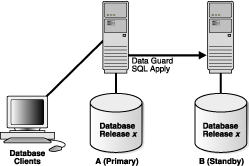
During the upgrade process, the Data Guard configuration operates with mixed database releases at several points in this process. Data protection is not available across releases. During these steps, consider having a second standby database in the Data Guard configuration to provide data protection.
The steps and figures describing the upgrade procedure refer to the databases as "Database A" and "Database B" rather than as the "primary database" and "standby database." This is because the databases switch roles during the upgrade procedure. Initially, Database A is the primary database and Database B is the logical standby database, as shown in Figure 11-1.
Perform the following steps to prepare the primary and standby databases for upgrading.
Step 1 Set the COMPATIBLE initialization parameter
Ensure the COMPATIBLE initialization parameter specifies the release number for the Oracle Database software running on the primary database prior to the upgrade.
For example, if the primary database is running release 10.1, then set the COMPATIBLE initialization parameter to 10.1 on both databases. Be sure to set the COMPATIBLE initialization parameter on the standby database first before you set it on the primary database.
Step 2 Obtain information about unsupported tables
On Database A, use DBMS_LOGSTDBY PL/SQL procedure to capture information about transactions running on the primary database that will not be supported by a logical standby database. Run the following procedures to capture and record the information as events in the DBA_LOGSTDBY_EVENTS table:
EXEC DBMS_LOGSTDBY.APPLY_SET('MAX_EVENTS_RECORDED',DBMS_LOGSTDBY.MAX_EVENTS);
EXEC DBMS_LOGSTDBY.APPLY_SET('RECORD_UNSUPPORTED_OPERATIONS', 'TRUE');
Note:
In Oracle Database 10g release 1 (10.1), theDBMS_LOGSTDBY.MAX_EVENTS constant was called DBMS_LOGSTDBY_PUBLIC.MAX_EVENTS. The effect of the two constants is the same, but in release 2 (10.2) the DBMS_LOGSTDBY_PUBLIC package has been eliminated and the definition of the constant moved to the DBMS_LOGSTDBY package.Even though you run these PL/SQL procedures on Database A, they do not affect the primary database. However, by running these procedures on the primary database before creating the logical standby database (and the logical standby database control file), the settings are automatically transferred when you create the logical standby database in step 4.
If a logical standby database already exists (Database B) that can be used for the upgrade procedure, issue the DBMS_LOGSTDBY PL/SQL commands on both databases, and then skip to step 3.
See Also:
Oracle Database PL/SQL Packages and Types Reference for complete information about theDBMS_LOGSTDBY procedureStep 3 Identify unsupported data types and storage attributes
To identify unsupported database objects on the primary database and decide how to handle them, follow these steps:
Identify unsupported data types and storage attributes for tables:
Review the list of supported data types and storage attributes provided in Appendix C, "Data Type and DDL Support on a Logical Standby Database".
Query the DBA_LOGSTDBY_UNSUPPORTED and DBA_LOGSTDBY_SKIP views on the primary database. Changes that are made to the listed tables and schemas on the primary database will not be applied on the logical standby database. The following query shows an example of a list of unsupported tables:
SQL> SELECT DISTINCT OWNER, TABLE_NAME FROM DBA_LOGSTDBY_UNSUPPORTED; OWNER TABLE_NAME ---------- ----------------- OE CATEGORIES_TAB OE CUSTOMERS OE WAREHOUSES PM ONLINE_MEDIA PM PRINT_MEDIA SCOTT MYCOMPRESS SH MVIEW$_EXCEPTIONS 7 rows selected. SQL> SQL> SELECT OWNER FROM DBA_LOGSTDBY_SKIP 2 WHERE STATEMENT_OPT = 'INTERNAL SCHEMA'; OWNER ------------------------------ CTXSYS DBSNMP DIP ORDPLUGINS ORDSYS OUTLN SI_INFORMTN_SCHEMA SYS SYSTEM WMSYS 10 rows selected.
Decide how to handle unsupported tables.
If unsupported objects are being modified on your primary database, it might be possible to perform the upgrade anyway using any of the following methods:
Temporarily suspend changes to the unsupported tables for the period of time it takes to perform the upgrade procedure.
If you can prevent changes to unsupported changes, then using SQL Apply might still be a viable way to perform the upgrade procedure. This method requires that you prevent users from modifying any unsupported table from the time you create the logical standby control file to the time you complete the upgrade. You can monitor transaction activity in the DBA_LOGSTDBY_EVENTS view and discontinue the upgrade (if necessary) up to the time you perform the first switchover.
Perform the upgrade at a time when users will not be making changes to the unsupported tables.
For logical standby databases that support multiple departments with different requirements, using SQL Apply to perform an upgrade is still possible if you know how users access tables in the database. For example, assume that the Payroll department updates an object table, but that department updates the database only Monday through Friday. However, the Customer Service department requires database access 24 hours a day, 7 days a week, but uses only supported data types and tables. In this scenario, you could perform the upgrade over a weekend.
If you cannot prevent changes to unsupported tables during the upgrade, any unsupported transactions that occur are recorded in the DBA_LOGSTDBY_EVENTS table on the logical standby database. After the upgrade is completed, you might be able to use Oracle Data Pump or the Export/Import utility to import the changed tables to the upgraded databases.
The size of the changed tables will determine how long database operations will be unavailable, so you must decide if a table is too large to export and import its data into the standby database. For example, a 4-terabyte table is not a good candidate for the export/import process.
Note:
If you cannot use a logical standby database because the data types in your application are unsupported, then perform the upgrade as documented in Oracle Database Upgrade Guide.Step 4 Create a logical standby database
To create a logical standby database, follow the instructions in Chapter 4.
Oracle recommends configuring a standby redo log on the logical standby database to minimize downtime.
Note:
If a logical standby database already exists, go to Section 11.5, "Upgrade the Databases" to begin the upgrade procedure.This section provides a step-by-step procedure for upgrading the logical standby database and the primary database. Table 11-1 lists the steps.
Table 11-1 Step-by-Step Procedure to Upgrade Oracle Database Software
| Step | Description |
|---|---|
|
Determine if unsupported objects were modified during the upgrade |
|
Note:
If your business does not require a logical standby database to support the primary database, you can skip steps 7 through 11.Step 1 Stop SQL Apply and upgrade the logical standby database
To begin the upgrade, stop SQL Apply and upgrade Oracle database software on the logical standby database (Database B) to release y. To stop SQL Apply, issue the following statement on Database B:
SQL> ALTER DATABASE STOP LOGICAL STANDBY APPLY;
To upgrade Oracle database software, refer to the Oracle Database Upgrade Guide for the applicable Oracle Database release.
Figure 11-2 shows Database A running release x, and Database B running release y. During the upgrade, redo data accumulates on the primary system.
Figure 11-2 Upgrade the Logical Standby Database Release
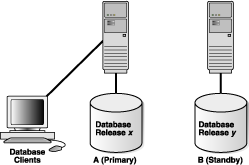
Restart SQL Apply and operate with release x on Database A and release y on Database B. To start SQL Apply, issue the following statement on Database B:
SQL> ALTER DATABASE START LOGICAL STANDBY APPLY IMMEDIATE;
The redo data that was accumulating on the primary system is automatically transmitted and applied on the newly upgraded logical standby database. The Data Guard configuration can run the mixed releases shown in Figure 11-3 for an arbitrary period while you verify that the upgraded Oracle Database software release is running properly in the production environment.
To monitor how quickly Database B is catching up to Database A, query the V$LOGSTDBY_PROGRESS view on Database B. For example:
SQL> ALTER SESSION SET NLS_DATE_FORMAT = 'DD-MON-YY HH24:MI:SS'; Session altered. SQL> SELECT SYSDATE, APPLIED_TIME FROM V$LOGSTDBY_PROGRESS; SYSDATE APPLIED_TIME ------------------ ------------------ 27-JUN-05 17:07:06 27-JUN-05 17:06:50
Step 3 Monitor events on the upgraded standby database
You should frequently query the DBA_LOGSTDBY_EVENTS view to learn if there are any DDL and DML statements that have not been applied on Database B. Example 11-1 demonstrates how monitoring events can alert you to potential differences in the two databases.
Example 11-1 Monitoring Events with DBA_LOGSTDBY_EVENTS
SQL> SET LONG 1000 SQL> SET PAGESIZE 180 SQL> SET LINESIZE 79 SQL> SELECT EVENT_TIMESTAMP, EVENT, STATUS FROM DBA_LOGSTDBY_EVENTS ORDER BY EVENT_TIMESTAMP; EVENT_TIMESTAMP --------------------------------------------------------------------------- EVENT -------------------------------------------------------------------------------- STATUS -------------------------------------------------------------------------------- … 24-MAY-05 05.18.29.318912 PM CREATE TABLE SYSTEM.TST (one number) ORA-16226: DDL skipped due to lack of support 24-MAY-05 05.18.29.379990 PM "SYSTEM"."TST" ORA-16129: unsupported dml encountered
In the preceding example:
The ORA-16226 error shows a DDL statement that could not be supported. In this case, it could not be supported because it belongs to an internal schema.
The ORA-16129 error shows that a DML statement was not applied.
These types of errors indicate that all of the changes that occurred on Database A have not been applied to Database B. At this point, you must decide whether or not to continue with the upgrade procedure. If you are certain that this difference between the logical standby database and the primary database is acceptable, then continue with the upgrade procedure. If not, discontinue and discard Database B and perform the upgrade procedure at another time.
When you are satisfied that the upgraded database software is operating properly, perform a switchover to reverse the database roles by issuing the following statement on Database A:
SQL> ALTER DATABASE COMMIT TO SWITCHOVER TO LOGICAL STANDBY;
This may take only a few seconds depending on whether or not the statement must wait for existing transactions to complete. Users still connected to Database A should log off immediately and reconnect to Database B.
Note:
If you suspended activity to unsupported tables or packages on Database A when it was the primary database, you must continue to suspend the same activities on Database B while it is the primary database if you eventually plan to switch back to Database A.Step 5 Determine if unsupported objects were modified during the upgrade
Step 3 "Monitor events on the upgraded standby database" described how to list unsupported tables that are being modified. If unsupported DML statements were issued on the primary database (as described in Example 11-1), import the latest version of those tables using an import utility such as Oracle Data Pump.
Note:
The tables you import must meet the data type requirements stated in Section 11.4, "Prepare to Upgrade", step 3.For example, the following import command truncates the scott.emp table and populates it with data matching the former primary database (A):
IMPDP SYSTEM/MANAGER NETWORK_LINK=DATABASEA TABLES=SCOTT.EMP TABLE_EXIST_ACTION=TRUNCATE
Step 6 Complete the switchover and activate user applications
When you are satisfied that the upgraded database software is operating properly, complete the switchover to reverse the database roles:
On Database B, query the SWITCHOVER_STATUS column of the V$DATABASE view, as follows:
SQL> SELECT SWITCHOVER_STATUS FROM V$DATABASE; SWITCHOVER_STATUS -------------------- TO PRIMARY
When the SWITCHOVER_STATUS column displays TO PRIMARY, complete the switchover by issuing the following statement on Database B:
SQL> ALTER DATABASE COMMIT TO SWITCHOVER TO LOGICAL PRIMARY;
Activate the user applications and services on Database B, which is now running in the primary database role.
After the switchover, you cannot send redo data from the new primary database (B) that is running the new database software release to the new standby database (A) that is running an older software release. This means the following:
Redo data is accumulating on the new primary database.
The new primary database is unprotected at this time.
Figure 11-4 shows Database B, the former standby database (running release y), is now the primary database, and Database A, the former primary database (running release x), is now the standby database. The users are connected to Database B.
If Database B can adequately serve as the primary database and your business does not require a logical standby database to support the primary database, then you have completed the rolling upgrade process. Allow users to log in to Database B and begin working there, and discard Database A when it is convenient. Otherwise, continue with step 7.
Step 7 Upgrade the former primary database
Database A is still running release x and cannot apply redo data from Database B until you upgrade it and start SQL Apply.
For more information about upgrading Oracle Database software, see the Oracle Database Upgrade Guide for the applicable Oracle Database release.
Figure 11-5 shows the system after both databases have been upgraded.
Issue the following statement to start SQL Apply on Database A and, if necessary, create a database link to Database B:
SQL> ALTER DATABASE START LOGICAL STANDBY APPLY IMMEDIATE NEW PRIMARY db_link_to_b;
Note:
Create a database link prior to issuing this statement only if a database link has not already been set up.When you start SQL Apply on Database A, the redo data that is accumulating on the primary database (B) is sent to the logical standby database (A). The primary database is protected against data loss once all the redo data is available on the standby database.
Step 9 Optionally, raise the compatibility level on both databases
Raise the compatibility level of both databases by setting the COMPATIBLE initialization parameter. Set the COMPATIBLE parameter on the standby database before you set it on the primary database. See Oracle Database Reference for more information about the COMPATIBLE initialization parameter.
Step 10 Monitor events on the new logical standby database
To ensure that all changes performed on Database B are properly applied to the logical standby database (A), you should frequently query the DBA_LOGSTDBY_EVENTS view, as you did for Database A in step 3. (See Example 11-1.)
If changes were made that invalidate Database A as a copy of your existing primary database, you can discard Database A and create a new logical standby database in its place. See Chapter 4, "Creating a Logical Standby Database" for complete information.
Step 11 Optionally, perform another switchover
Optionally, perform another switchover of the databases so Database A is once again running in the primary database role (as shown in Figure 11-1).