| Oracle® Database 2 Day + .NET Developer's Guide 11g Release 2 (11.2) E10767-01 |
|
|
PDF · Mobi · ePub |
| Oracle® Database 2 Day + .NET Developer's Guide 11g Release 2 (11.2) E10767-01 |
|
|
PDF · Mobi · ePub |
Because you will be using this application to learn about various aspects of application development with Oracle, you should make copies of your form for reuse.
To create a copy of an existing form:
In the Solution Explorer, right-click on Form1.xx or any other file you need to copy. Select Copy.
If Form1.xx does not appear in the Solution Explorer, from the Project menu, select Show All Files.
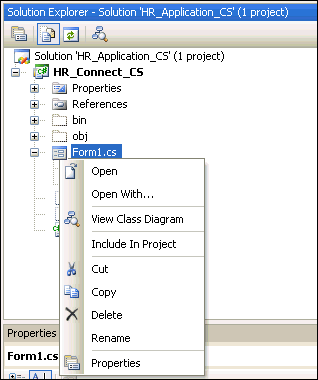
Right-click HR_Connect_CS or other project. Select Paste.
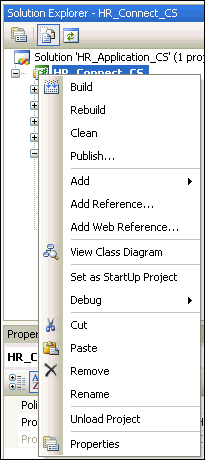
Right-click Copy of Form1.cs. Select Rename. Change the name of the form to Form2.cs.

Right-click on Form2.cs, and select Include In Project.
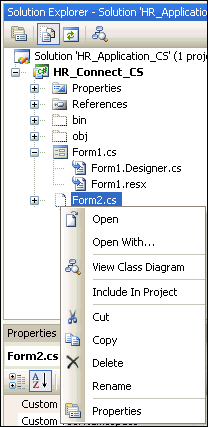
Right-click on Form1.cs, and select Exclude From Project.
You can include and exclude forms from the project just by reversing these steps.
Note:
This process generally works smoothly. If you encounter a problem, try running Rebuild Solution from the Build menu.