| Oracle® Application Express Application Builder User's Guide Release 3.2 E11947-03 |
|
|
PDF · Mobi · ePub |
| Oracle® Application Express Application Builder User's Guide Release 3.2 E11947-03 |
|
|
PDF · Mobi · ePub |
You can organize your applications by assigning them to application groups. To use application groups, create a group by clicking the Create button and then assign applications to it.
Topics in this section include:
The section describes different ways to view application groups.
To access the Application Group page:
On the Workspace home page, click the Application Builder icon.
On the Tasks List on the right side of the page, click Application Groups.
The Application Group page appears.
Use the Navigation bar at the top of the page to search for a page group by name or change the page display. You can change the default display by making a selection from View list. Available options include:
Icons (the default) displays each group as a large icon. To edit a group, click the appropriate icon.
Details displays each group as a line in a report. To edit a group, click the name.
To view the applications associated with a group, you click the group name.
Note:
The Tasks list only appears if groups currently exist.To view page groups from the Application Builder home page:
On the Workspace home page, click the Application Builder icon.
From the View list, select By Group and click Go.
Any defined groups appear.
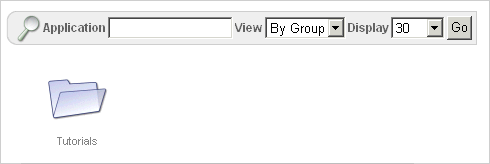
To view or edit a page group, click the group name.
To create an application group:
On the Workspace home page, click the Application Builder icon
On the Tasks List on the right side of the page, click Application Groups.
On the Application Group page, click Create.
Enter a name, a description (optional), and click Create.
When you create page group you specify a name and description.
To edit an application group definition:
On the Workspace home page, click the Application Builder icon
On the Tasks List on the right side of the page, click Application Groups.
Application Group page appears.
Select an application group.
On the Application Group page, edit the name or description and click Apply Changes.
To assign applications to a group:
On the Workspace home page, click the Application Builder icon.
On the Tasks List on the right side of the page, click Application Groups.
On the Tasks list, click Manage Unassigned.
The Manage Application Group Assignments page appears.
From the New Group list, select a group.
Select the applications to be assigned and click Assigned Checked.
Tip:
You can also assign an application to an application group by editing the application definition. Select the group from the Application Group list. See "Configuring the Application Definition".To remove an application from an application group:
On the Workspace home page, click the Application Builder icon.
On the Tasks List on the right side of the page, click Application Groups.
On the Tasks list, click Manage Unassigned.
The Manage Application Group Assignments page appears.
From the New Group list, select Unassign.
Select the pages to be unassigned and click Assigned Checked.
Tip:
You can also remove an application from an application group by editing the application definition. Select Unassigned from the Application Group list. See "Configuring the Application Definition".To remove an application group:
On the Workspace home page, click the Application Builder icon.
On the Tasks List on the right side of the page, click Application Groups.
Assign all applications in the group to Unassign. See "Removing an Application from an Application Group".
Return to the Application Groups page.
Select the application group to be deleted.
On the Application Group page, click Delete.
A confirmation page appears.
Confirm your request.