| Oracle® Application Express Application Builder User's Guide Release 3.2 E11947-03 |
|
|
PDF · Mobi · ePub |
| Oracle® Application Express Application Builder User's Guide Release 3.2 E11947-03 |
|
|
PDF · Mobi · ePub |
Application Builder includes two demonstration applications you can install. Use these applications to learn more about the different types of functionality you can include in your applications.
To install the demonstration applications:
From the Workspace home page, click the down arrow on the right side of the Application Builder icon.
From the menu, select Demonstrations.
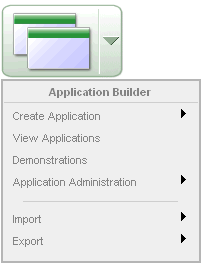
The Demonstration Applications page appears, displaying the following applications:
To install a demonstration application, locate the application you want to install, and click Install.
Follow the on-screen instructions.
The Application home page appears.
To run an installed demonstration application, click the Run Application icon.
Enter the appropriate login credentials and click Login.
For Sample Application:
For User Name, enter either demo or admin.
For Password, enter the current workspace name in lowercase letters.
For other demonstration applications, enter your workspace user name and password.
Note:
You can also access the Demonstration Applications page by clicking Create on the Application home page and then selecting Demonstration Application.