| Oracle® Secure Backup Installation Guide Release 10.1 Part Number B14235-05 |
|
|
PDF · Mobi · ePub |
| Oracle® Secure Backup Installation Guide Release 10.1 Part Number B14235-05 |
|
|
PDF · Mobi · ePub |
This chapter provides an introduction to Oracle Secure Backup and includes advice on planning and configuring your administrative domain.
This chapter includes the following sections:
See Also:
Oracle Secure Backup Administrator's Guide for conceptual information about Oracle Secure BackupOracle Secure Backup enables reliable data protection through file system backup to tape. It supports the major tape drives and libraries in SAN, Gigabit Ethernet, and SCSI environments using standard tape formats.
As part of the Oracle storage solution, it reduces complexity and minimizes the need to purchase additional software. Oracle Secure Backup provides scalable distributed backup and recovery capabilities, and it lowers software cost by:
Integrating with the Oracle stack for maximum ease of use in a single Oracle solution to protect your data from disk to tape
Employing single vendor technical support for database and file system backup and recovery to tape
Utilizing existing or new hardware with Oracle Secure Backup's broad tape device support in SCSI, GbE, and SAN environments with dynamic drive sharing for maximum drive utilization
Oracle Secure Backup also eliminates integration challenges with ready-to-use tape management software that provides single vendor support. When using Oracle Secure Backup in conjunction with Recovery Manager (RMAN) to back up and recover databases and files to and from tape, no other tape management software is required. Centralized administration, heterogeneous network support, and flexible scheduling simplify and automate the protection of the Oracle environment.
You can interact with Oracle Secure Backup by means of the following tools:
Oracle Secure Backup Web tool
The Oracle Secure Backup Web tool is an online graphical user interface that enables you to configure administrative domains, manage operations, browse the backup catalog, and back up and restore data.
Oracle Secure Backup command-line interface
Oracle Secure Backup provides you with a command-line interface as an alternative to the Web tool. You can take advantage of an extensive online help system for determining command options.
Oracle Enterprise Manager
Oracle Enterprise Manager is a set of systems management tools for managing the Oracle environment. Enterprise Manager provides a graphical interface to Oracle Secure Backup that can be used to perform database backup and restore operations in conjunction with RMAN.
See Also:
Oracle Enterprise Manager Administrator's Guide and the online help to learn how to use Enterprise ManagerTo oversee data protection activities among diverse hosts, devices, and databases, Oracle Secure Backup defines an administrative domain. An administrative domain is a collection of hosts under the direction of an administrative server.
Each host can play one or more of the following roles in an administrative domain:
Each administrative domain must have exactly one administrative server. This server stores data pertinent to the operation of the administrative domain in a set of configuration files. Metadata relating to backup and restore operations is also stored on the administrative server in a backup catalog.
The administrative server runs the scheduler, which starts and monitors jobs within the administrative domain.
The disk storage required by Oracle Secure Backup on the administrative server depends on how much data you back up as well as your backup schedules.
See Also:
"Planning Disk Space Requirements for Oracle Secure Backup" for more information about disk storage requirementsA media server has one or more secondary storage devices, such as a library and tape drives, connected to it. At a minimum, a media server must have one standalone tape drive. Many media servers utilize robotic tape libraries.
A media server transfers data to or from volumes loaded on these devices. During installation, you can configure multiple secondary storage devices on media servers.
A client host is a host that has locally-accessed data that is backed up or restored by Oracle Secure Backup. Any host where Oracle Secure Backup is installed, or that contains data that Oracle Secure Backup accesses through Network Data Management Protocol (NDMP), can act as a client. Each client host is associated with one administrative server.
Most hosts defined within the administrative domain are clients. Client hosts typically store data in an Oracle database or in local file systems.
You must install Oracle Secure Backup on your administrative server and on each of the media servers and client hosts in your administrative domain. During installation, the installation software asks you to specify the roles played by the different hosts. Typically, an administrative domain includes an administrative server, one or more media servers, and one or more client hosts.
Figure 1-1 shows a possible Oracle Secure Backup administrative domain that includes three client hosts, one administrative server, and one media server. RMAN can back up database files to tape through the Oracle Secure Backup SBT interface; Oracle Secure Backup can back up files on the file system to tape.
Figure 1-1 Oracle Secure Backup Administrative Domain
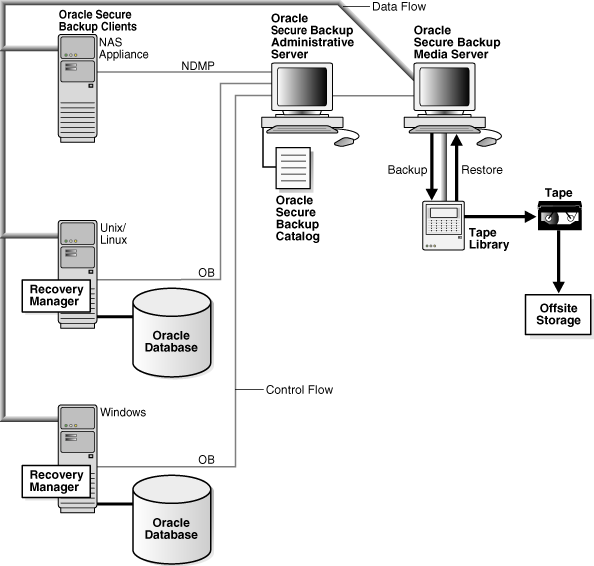
See Also:
Oracle Secure Backup Administrator's Guide for a comprehensive conceptual overview of Oracle Secure BackupBefore installing Oracle Secure Backup and configuring your domain, you must perform the planning tasks described in this section:
This section contains the following topics:
For the list of supported operating systems, web browsers and NAS for Oracle Secure Backup, see Certify on Metalink, at the following URL:
Tape device matrixes are available at the following URL:
To help you manage your installation, hardware and software capacity planning values are provided for Oracle Secure Backup on the Windows, UNIX, and Linux operating systems. In addition to considering the space you need for Oracle Secure Backup, evaluate the size requirements of your network as a whole. Factors such as the number of hosts on the network and the volume of backups and restores you plan to perform significantly affect resource requirements.
Although no strict rules exist for determining the exact amount of disk space required for any particular network, consider the following general guidelines:
One backup catalog exists for each client host.
No appreciable backup catalog data are recorded for database backups.
The size of the backup catalog of any client is a direct function of the following:
Number of files and directories backed up
Frequency of backups and ratio of full to incremental backups
Length of file names
Depth of directory trees
Frequency at which position data is sampled
Frequency at which statistical data for a file changes, irrespective of whether that file is backed up in full or incremental mode
Maximum retention period of backup catalog data, if configured
Rate at which backup media are recycled
Number of backups retained in the catalog for the clients
On any operating system, when an administrative server is installed, the files for a media server and client are included automatically, even if they are not installed.
The following sections provide approximate disk space requirements for the Oracle Secure Backup software on the Windows, UNIX, and Linux operating systems. The values specified are approximations only and may vary by installation. Also, the disk space requirements do not include the required space for backup catalogs and for log files that are generated by Oracle Secure Backup. Backup catalogs and log files can require considerable additional disk space.
Table 1-1 describes the disk space required for an installation of Oracle Secure Backup on Windows with and without the administrative server.
When you install Oracle Secure Backup on Linux or UNIX, you load an install package for a particular operating system and perform the installation with the install package. You also have the option of loading Oracle Secure Backup install packages for multiple operating systems. These packages enable you to initiate the installation of Oracle Secure Backup to other hosts in the network. Typically, install packages that will be used for network installations are loaded onto an administrative server.
Table 1-2 describes the disk space requirements for installing an administrative server, media server, and client on Linux and UNIX. This table also describes the disk space requirements for loading install packages that will be used for network installations to other hosts.
Table 1-2 Disk Space Requirements for Oracle Secure Backup on Linux and UNIX
| Oracle Secure Backup Installation and Packages | Disk Space |
|---|---|
|
Administrative server for UNIX installation (can include the media server or client, or both) |
60 MB |
|
Administrative server for Linux x86 installation (can include the media server or client, or both) |
40 MB |
|
Administrative server for Linux x86-64 and Linux Itanium installation (can include the media server or client, or both) |
120 MB |
|
Administrative server for HP-UX PA-RISC (64-Bit) installation (can include the media server or client, or both) |
670 MB |
|
Common administrative server files for all operating systems |
10 MB |
|
Each copy of an install package loaded for network installations to other hosts running UNIX operating systems |
60 MB |
|
Package files loaded for network installations to other hosts running the Linux operating system |
40 MB |
|
Media server or client, or both |
50 MB |
To calculate the amount of disk space required for a host that will function as both an administrative server and as a server for network installations to other hosts, add the following disk space requirements to determine the total disk space required:
The amount of disk space required to install the administrative server locally
The amount of disk space required for install packages for other operating systems
10 MB for common administrative server files that are used for all operating systems
The following examples describe the disk space requirements for various installations of Oracle Secure Backup on Linux or UNIX:
Install the administrative server for the Solaris 64 operating system, and load the install packages for the Linux operating system for network installations to other hosts:
60 MB (administrative server installation for Solaris 64)
40 MB (install package for Linux x86)
10 MB (common administrative server files)
110 MB total disk space required
Install the administrative server, media server, and client for the Linux operating system without loading install packages for other operating systems:
40 MB (administrative server, media server, and client for Linux x86)
10 MB (common administrative server files)
50 MB total disk space required
Network install of a media server and client on the Solaris 64 operating system:
200 MB total disk space required
Network install of a client on the Linux x86 operating system:
50 MB total disk space required
Note:
The restartable backups feature, supported by some backup devices such as those from Network Appliance, generate bulkfiles in/tmp on a Linux or UNIX administrative server that can require considerable extra space. If you are using this feature, you should maintain at least 1GB of free disk space on the file system that contains /tmp.The following requirements also apply for Oracle Secure Backup installations:
Each host that participates in a Oracle Secure Backup administrative domain must run TCP/IP. Oracle Secure Backup uses this protocol for all inter- and intra-machine communication between its own and other system components.
Each appliance that employs a closed operating system, such as Network Attached Storage (NAS) and tape servers, must run NDMP. This protocol enables Oracle Secure Backup to access primary and secondary storage controlled by the appliance. Oracle Secure Backup supports NDMP versions 2, 3, and 4, and various extensions to version 4. It automatically negotiates with other, non-Oracle NDMP components to select a mutually agreeable protocol version. Between its own components, Oracle Secure Backup uses NDMP version 4.
Each host that participates in an Oracle Secure Backup administrative domain must also have some preconfigured way to resolve a host name to an IP address. Most systems use one of the name resolution mechanisms (DNS, NIS, WINS, or a local "hosts" file) to do this. Oracle Secure Backup does not require a specific mechanism. Oracle Secure Backup only requires that, upon presenting the underlying system software with an IP address you have configured, it obtains an IP address corresponding to that name.
Note:
You can configure Oracle Secure Backup to use WINS, the Microsoft Windows name resolution protocol, from UNIX hosts. Although this configuration is atypical, WINS name resolution from UNIX hosts can be a practical solution.
The use of DHCP to assign IP addresses is not supported for hosts that participate in an Oracle Secure Backup administrative domain. Static IP addresses should be assigned to all hosts. If you cannot use static IP addresses, you must ensure that the DHCP server guarantees that a given host is always assigned the same IP address.
On OSB network installations, it is important that there be no duplicate host names. Index catalog data is stored in a directory based on the name of the client host. Duplicate host names would result in information related to backups from multiple clients being combined in a manner that could prevent successful restores from backup.
See Also:
Oracle Secure Backup Administrator's Guide for information about using WINS name resolution from UNIX hosts with Oracle Secure BackupConfiguring a Linux host for the Oracle Secure Backup media server role requires that the SCSI Generic driver be installed on that host. This driver is required for Oracle Secure Backup to interact with media devices. The host must also be configured to automatically reload the driver after a reboot.
Kernel modules are usually loaded directly by the facility that requires them, if the correct settings are present in the /etc/modprobe.conf file. However, it is sometimes necessary to explicitly force the loading of a module at boot time.
For example, on RedHat Enterprise Linux, the module for the SCSI Generic driver is named sg. Red Hat Enterprise Linux checks for the existence of the /etc/rc.modules file at boot time, which contains various commands to load modules.
Note:
Therc.modules should be used, and not rc.local, because rc.modules is executed earlier in the boot process.The following commands can be used to add the sg module to the list of modules configured to load as root at boot time:
# echo modprobe sg >> /etc/rc.modules # chmod +x /etc/rc.modules
When planning your administrative domain, you must designate the specific role or roles for each host. You should ask the following questions:
Which host will you use to initiate and manage backup and restore jobs? Assign this host the role of administrative server.
Which hosts have tape or other secondary storage devices attached to them? Assign these hosts the role of media server.
Which hosts in your network have data that needs to be backed up? Assign these hosts the role of client.
Note that a single host can serve several roles. For example, if you want to use a host to administer your backups that also contains data to be backed up, assign that host the roles of administrative server and client. If a host to be backed up has attached devices, then assign the host the roles of client and media server.
Note:
All hosts possessing data to be backed up must be assigned the client role, regardless of other roles assigned to that host.As shown in Figure 1-2, a domain can consist of a single host which is administrative server, media server, and client.
Figure 1-2 Administrative Domain with One Host
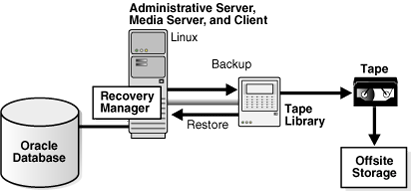
Collect a list of each host in your administrative domain and which roles are assigned to each one. Then verify that each host meets the system requirements for Oracle Secure Backup for that role. Oracle Secure Backup must be installed on each host in your domain except NDMP-enabled hosts such as NAS filers.
Installing and configuring Oracle Secure Backup on Linux media servers with attached media devices requires the SCSI configuration parameters for all attached tape drives or libraries, as well as the creation of device special files for each device.
Obtain SCSI bus instance names, target IDs, and SCSI logical unit numbers (LUNs) by using operating system-specific utilities for media servers running Oracle Secure Backup on Linux and UNIX operating systems.
Note:
It is not necessary to collect SCSI parameter information for devices attached to Windows media servers. Windows correctly determines SCSI parameters for the tape drives and tape libraries automatically.See Also:
"Determining SCSI Device Parameters on Linux and UNIX" for details on collecting SCSI parameters under Linux or UNIXIn addition to obtaining SCSI device information, tape drives and libraries must be assigned an Oracle Secure Backup logical unit number during the configuration process. This number is used to generate unique device names during device configuration.
For UNIX or Linux media servers, you must select Oracle Secure Backup logical unit numbers for each device as part of planning your administrative domain.
Note:
It is not necessary to assign Oracle Secure Backup logical unit numbers for devices attached to Windows media servers. On Windows, Oracle Secure Backup logical unit numbers are assigned as needed automatically.While there is no required order for assigning Oracle Secure Backup logical unit numbers, they are typically assigned sequentially, starting at 0, for each device of a given type, whether library or drive. That is, libraries are typically numbered 0, 1, 2 and so on, and tape drives are also numbered 0, 1, 2 and so on. The maximum value for an Oracle Secure Backup logical unit number is 31.
On Linux or Solaris, the resulting device special file names for tape libraries are /dev/obl1, /dev/obl2, /dev/obl3 and so on, and the names for tape drives are /dev/obt1, /dev/obt2, /dev/obt3 and so on through /dev/obtn, where n in each case is the Oracle Secure Backup logical unit number you assigned the device. On Windows, the resulting tape library names are obl1, obl2, obl3 and so on, and the names for tape drives are obt1, obt2, obt3 and so on, where these names are assigned automatically during the installation of Oracle Secure Backup on Windows. (Note that the l character in the name of each tape drive is a lower-case L, not a numeral 1.)
Note:
The Oracle Secure Backup logical unit number should not be confused with the SCSI logical unit number (SCSI LUN). The SCSI LUN is part of the hardware address of the device, while the Oracle Secure Backup logical unit number is part of the device special file name.After you have completed the tasks in "Planning Your Administrative Domain", you are ready to install the software and configure your administrative domain. Figure 1-3 illustrates the basic process, which can be used on any combination of Linux, UNIX and Windows hosts.
Figure 1-3 Installing Oracle Secure Backup
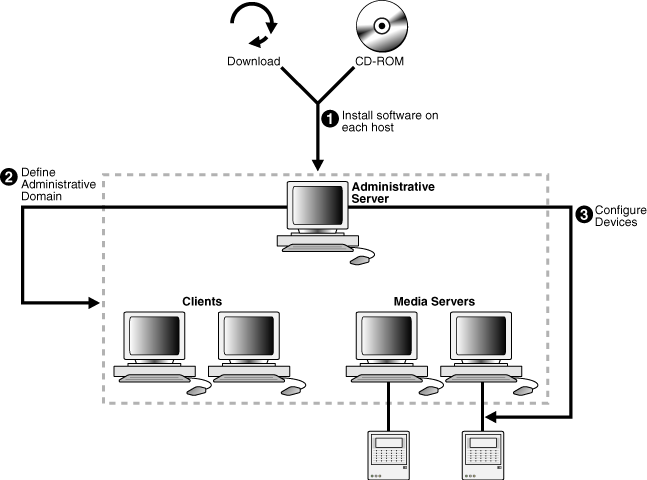
You can perform the installation and configuration in the following steps:
Plan your administrative domain, including:
Determine which hosts are assigned each role
For Linux-based media servers, collect device information such as SCSI parameters for tape libraries and drives
Install the Oracle Secure Backup software on each Windows, UNIX or Linux host in your administrative domain, except for any hosts which will run NDMP daemons from other vendors, such as NDMP-enabled NAS filers.
Note:
During installation on each host, specify the roles you assigned in Step 1 when prompted.
Before installation on Windows media servers, disable existing device drivers for tape drives and libraries so that the Oracle Secure Backup device driver can manage these devices. This enables Oracle Secure Backup for Windows to determine SCSI device parameters automatically during installation.
For Linux or UNIX installation on media servers, you can enter SCSI device parameters for your tape drives and libraries during installation, or as a separate task performed immediately after installation.
During installation on a host designated as administrative server, an administrative domain is created on that host. At this point it contains no information about hosts other than the administrative server.
See Also:
Chapter 2, "Installing Oracle Secure Backup on Windows" and Chapter 4, "Installing Oracle Secure Backup on Linux or UNIX" for installation and device configuration instructions specific to each platformLog in to the administrative server and add media server hosts and clients to the administrative domain.
"Configuring an Administrative Domain on Windows: Overview" and "Configuring an Administrative Domain on Linux and UNIX with obtool" explain how to perform this task.
Configure the administrative domain with information about media devices on each media server added in Step 3.
Configure the SCSI and Fibre Channel libraries and tape drives directly attached to each Oracle Secure Backup media server in your administrative domain, and discover the libraries and tape drives attached to NAS filers so that they are included in the domain.
Note:
Oracle Secure Backup takes advantage of pass-through device drivers on most operating systems. For operating systems with special requirements, you can install Oracle Secure Backup device drivers.See Also:
Chapter 3, "Configuring a Domain and Devices on Windows" and Chapter 5, "Configuring a Domain and Devices on Linux and UNIX" for details on configuring your administrative domain to recognize your media devices.Once the administrative server and media servers are configured successfully, install Oracle Secure Backup on the hosts that play only the client role if you have not already done so, and add them to the administrative domain.
Oracle Secure Backup on Linux or UNIX is performed in three phases:
Loading (performed by a script called setup), in which files required for installing Oracle Secure Backup on one or more different Linux or UNIX platforms are staged on the administrative server, in a directory called the Oracle Secure Backup home.
Installing (performed by a script called installob), in which Oracle Secure Backup executables are deployed on individual Linux or UNIX hosts.
Note:
On media servers,installob also performs some device configuration tasks, including installation of a required device driver on Solaris, and, optionally, creation of device special files required for Oracle Secure Backup to access the media devices.Optionally, SCSI device configuration on media servers, which involves creation of device special files on media servers to allow the Oracle Secure Backup device driver to access the media devices. You need the SCSI device information collected in "Collecting Device Parameters for UNIX and Linux Tape Devices" to perform this task.
Note:
This is properly speaking a configuration task, but as a convenience theinstallob script can prompt for the necessary information and perform the configuration process during initial Linux or UNIX installation or in a later session. Until this task is performed, Oracle Secure Backup cannot access media devices.Remote or Push Installation of Oracle Secure Backup on Linux and UNIX
After installing on a Linux or UNIX administrative server, the installob script can be used to push software across the network directly from the administrative server to Linux or UNIX clients or media servers in what is called a remote installation or push installation. In a remote installation installob copies the installation files required for the destination platform across the network, then uses rsh to send commands to the destination host that perform the installation and configuration.
Note:
This distribution method requires that administrators be able to issue thersh command as root without a password on the destination host. Configuring your Linux and UNIX clients to permit this form of access presents security issues.
Also, if support for rsh as root without a password is not part of your normal host configuration, you must configure each host to accept commands this way before the push installation, and then disable this capability when installation is complete.
Figure 1-4 illustrates local installation on the administrative server and media servers in an administrative domain, and push installation onto hosts that play the client role only.
Figure 1-4 Installing Oracle Secure Backup on Linux and UNIX
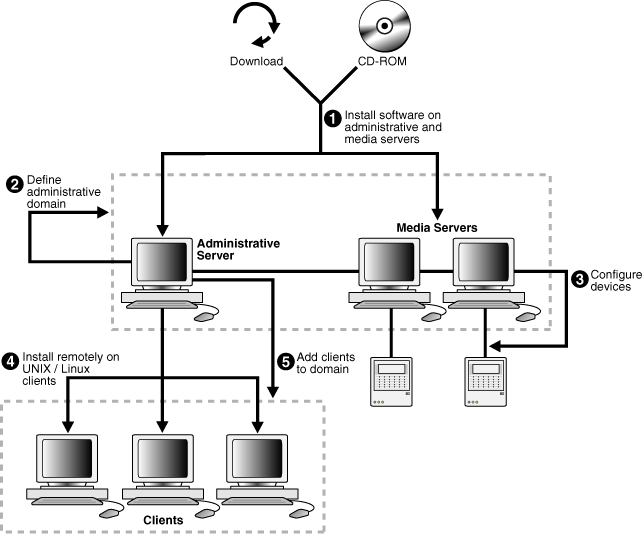
In this scenario the steps in the installation process are as follows:
Load and install the Oracle Secure Backup software only on the administrative server and media servers.
When running setup on the administrative server host, load the installation packages for all UNIX or Linux operating systems used in your administrative domain onto the server. Also, when running installob on the media servers, install and configure the Oracle Secure Backup device drivers and create device special files on each host.
Log in to the administrative server, and add the media servers to the administrative domain.
Perform this task directly on the administrative server, which is automatically defined during the software installation in the preceding step.
Make the administrative server aware of tape devices in your domain.
This step involves media servers only. Configure the SCSI and Fibre Channel libraries and tape drives directly attached to an Oracle Secure Backup host in your administrative domain, if you have not already done so, and configure the administrative domain with information about the tape devices attached to each media server. Also, discover the libraries and tape drives attached to a NAS filer so that the filer can communicate with Oracle Secure Backup.
Perform the push installation process from the administrative server to the Linux or UNIX clients. Run installob on the UNIX or Linux administrative server again, and follow the prompts to install Oracle Secure Backup on other hosts.
Log in to the administrative server and configure the administrative domain with information about the clients.
This section explains how to acquire installation media for Oracle Secure Backup from a Web download or on CD-ROM.
Note:
The contents of the CD-ROM and download archive are identical. Each one contains the complete set of files required for installation on all supported operating systems.This section contains the following topics:
Methods of Accessing the Oracle Secure Backup Installation Software
Extracting Oracle Secure Backup from OTN Download on Linux or Solaris
Extracting Oracle Secure Backup from OTN Download on Windows
Oracle Secure Backup can be installed from CD-ROM, or from an installation archive downloaded from the Oracle Technology Network (OTN) Web site for Oracle Secure Backup:
http://www.oracle.com/technology/products/secure-backup
If you download the software from OTN, then you must store the downloaded file in a temporary directory, then extract the contents of the installation file, as described in the following sections.
Figure 1-5 illustrates the two methods for accessing Oracle Secure Backup software in preparation for installation.
Figure 1-5 Accessing the Oracle Secure Backup Software
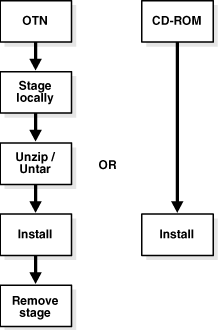
Note:
If you use a remote installation on Linux or UNIX, as described in "Remote or Push Installation of Oracle Secure Backup on Linux and UNIX", then you do not need to make installation media available on hosts that are the destination for remote installation.If you have Oracle Secure Backup installation media as a CD-ROM, then insert the CD-ROM into your CD drive and if necessary, mount the CD on UNIX or Linux. Then, depending upon your platform, proceed to Chapter 2, "Installing Oracle Secure Backup on Windows" or Chapter 4, "Installing Oracle Secure Backup on Linux or UNIX" for installation instructions.
To download and extract the Oracle Secure Backup installation software:
Log on to your host as a user with root privileges.
Create a temporary directory called osbdownload on a file system with enough free space to hold the downloaded installation file. For example, enter the following command:
mkdir /tmp/osbdownload
Open a Web browser and navigate to the Oracle Secure Backup web site on Oracle Technology Network (OTN):
Find the download link for Oracle Secure Backup, and follow the download instructions to download the Zip file to your temporary directory.
For this example, assume that the downloaded file is named osb_10_1cdrom.zip.
Extract the contents of the Zip file in the temporary directory. For example:
$ cd /tmp/osbdownload $ unzip osb_10_1cdrom.zip
By default, the Zip file contents are extracted to a directory whose name is identical to the name of the Zip file, except without the .zip extension. For this example, assume that the contents are extracted into a subdirectory /tmp/osbdownload/osb_10_1cdrom.
The contents of this directory are the same as the top-level directory contents on physical installation media such as a CD. You can list these files with the ls command. For example:
On Linux x86, Windows, Solaris Operating System (SPARC 64-Bit)
$ ls /tmp/osbdownload/osb_10_1cdrom autorun.inf doc.tar obreadme.pdf setup.exe winx86 cdtools install.tar osb.10.1.060420.rel solaris64 doc linux32 setup welcome.html
Note:
Installation files for Linux x86, Windows, Solaris Operating System (SPARC 64-Bit) are in a single bundle. Therefore, even on Linux x86 or Solaris Operating System (SPARC 64-Bit) platforms, you will see installation files for Windows platforms, such asautorun.inf and setup.exe.On Linux x86-64
$ ls /tmp/osbdownload/osb_10_1cdrom cdtools install.tar linuxx64060419.rel setup doc linux86_64 obreadme.pdf welcome.html
On Linux Itanium
$ ls /tmp/osbdownload/osb_10_1cdrom cdtools install.tar linuxia64060419.rel setup doc linuxia64 obreadme.pdf welcome.html
On HP-UX PA-RISC (64-Bit)
$ ls /tmp/osbdownload/osb_10_1cdrom cdtools install.tar hp64pa060419.rel setup doc hp64pa obreadme.pdf welcome.html
You are now ready to install the software. See Chapter 4, "Installing Oracle Secure Backup on Linux or UNIX"for details.
To download and extract the Oracle Secure Backup installation software on Windows
Log on to your host as a user with Administrator privileges.
In Windows Explorer, create a temporary folder called osbdownload on a file system with enough free space to hold the downloaded installation file.
Open a Web browser and navigate to the Oracle Secure Backup web site on Oracle Technology Network (OTN):
Find the download link for Oracle Secure Backup, and follow the download instructions to download the Zip file to your temporary directory.
For this example, assume that the downloaded file is named osb_10_1cdrom.zip.
Extract the contents of the Zip file into a subdirectory with the same name as the Zip file, with the .zip extension removed.
Note:
Windows XP and Windows Server 2003 contain integrated support for exploring and extracting compressed Zip files. Windows 2000, however, requires a third party utility to extract Zip file contents. WinZip is one frequently used commercial product. There are also freeware and open source alternatives available. When extracting the Zip file contents, be sure to preserve the directory structure of files within the Zip file.On Windows XP or Windows Server 2003, perform the following steps:
Right-click the file, choose Open With, then choose Compressed (zipped) Folders.
In Folder Tasks, click Extract All Files to start the Compressed (zipped) Folders Extraction Wizard.
Click Browse, and select the folder where the Zip file was downloaded as the destination for the extracted files.
Click Next to extract the files.
When the extraction is complete, the temporary folder contains a new subfolder named osb_10_1cdrom. The contents of the new subfolder are the same as the top-level directory contents on a physical installation CD. You can use Windows Explorer to view the contents of the folder.
Note:
Installation files for all platforms are included in the download. Thus, even on Windows platforms, you will see installation files for Solaris and Linux platforms.You are now ready to install the software. Chapter 2, "Installing Oracle Secure Backup on Windows" explains how to perform this task.