| Oracle® Configuration Manager Installation and Administration Guide 10g Release 5 (10.2) Part Number E10041-01 |
|
|
PDF · Mobi · ePub |
| Oracle® Configuration Manager Installation and Administration Guide 10g Release 5 (10.2) Part Number E10041-01 |
|
|
PDF · Mobi · ePub |
Oracle Configuration Manager is used to collect client configuration information and upload it to the Oracle repository. When the client configuration data is uploaded on a regular basis, customer support representatives can analyze this data and provide better service to the customers. For example, when a customer logs a service request, they can associate the configuration data directly with that service request. The customer support representative can then view the list of systems associated with the customer and solve problems accordingly.
Some of the benefits of using Oracle Configuration Manager are as follows:
Reduces time for resolution of support issues
Provides pro-active problem avoidance
Improves access to best practices and the Oracle knowledge base
Improves understanding of customer's business needs and provides consistent responses and services
The Oracle Configuration Manager client is installed into the ORACLE_HOME directory. Once installed, Oracle Configuration Manager collects configuration data related to the ORACLE_HOME directory and the host on which it is installed. In addition to collecting and uploading configuration data, it also checks if any software updates to the Oracle Configuration Manager client are available. If updates are available, it downloads them and updates the Oracle Configuration Manager software installed on the customer's system.
This section lists the new features in this release.
Supporting Oracle Configuration Manager in Disconnected Mode: Oracle Configuration Manager can now be installed in Disconnected mode on computers without Internet access. To install in Disconnected mode, specify the -d parameter with the setupCCR command. In this mode, automatic collection of configuration data is not supported. You must collect the configuration data manually by using the emCCR collect option. For more installation details, refer to Chapter2, "Installing Oracle Configuration Manager Using the Command Line Interface". For more information on Connected and Disconnected modes, refer to Chapter1, "About Connected and Disconnected Modes" for details.
Note:
You can switch between Connected and Disconnected modes by using theconfigCCR command. Refer to Chapter5, "configCCR" for details.Disabling Collection of IP and MAC Addresses: You can disable the collection of the Host IP Address and the Network Interface MAC Address. To disable the collection of these items, you must add the following entries to the $ORACLE_HOME/ccr/config/collector.properties file.
To disable the collection of network addresses, add the following entry:
ccr.metric.host.ecm_hw_nic.inet_address=false
To disable the collection of the MAC address, add the following entry:
ccr.metric.host.ecm_hw_nic.mac_address=false
Enabling the Default Collection of NFS Disk Information: The NFS mounted filesystem information is no longer collected by default. Only local file system information is collected by default.
To enable the collection of NFS mounted filesystem information, add the following entry to the $ORACLE_HOME/ccr/config/collector.properties file.
metric.host.ecm_os_filesystem.nfs_enable=true
Updating Oracle Configuration Manager: You can now update Oracle Configuration Manager without accessing the Content Server by running the emCCR update_components command. This command can be used in both Connected and Disconnected modes. You can either use the latest Oracle Configuration Manager distribution kit for the update or stage individual Oracle Configuration Manager packages in a local directory and deploy them by using the emCCR update_components command. For more details, refer to Chapter5, "emCCR update_components".
Diagnostic Upload Feature: This feature allows you to upload diagnostic information to the Oracle server. This information is then used by a Technical Support representative to resolve an open service request. To upload the diagnostic information, specify the SR (service request) number and a file (usually a .zip) containing all diagnostic information as follows:
$ORACLE_HOME/ccr/bin/emCCR upload -diagnostic=SR=<Service Request Number>, FILE=<Absolute path of diagnostic package> [-restart] [-force]
For more information, refer to Chapter5, "emCCR upload -diagnostic". This feature can be used only in Connected mode.
Note:
The diagnostic upload feature is supported in this version of the Oracle Configuration Manager client. Until the service is fully operational at Oracle, you will receive the message "This feature is currently not supported."The Oracle Configuration Manager architecture is displayed in Figure 1-1.
Figure 1-1 Oracle Configuration Manager Architecture
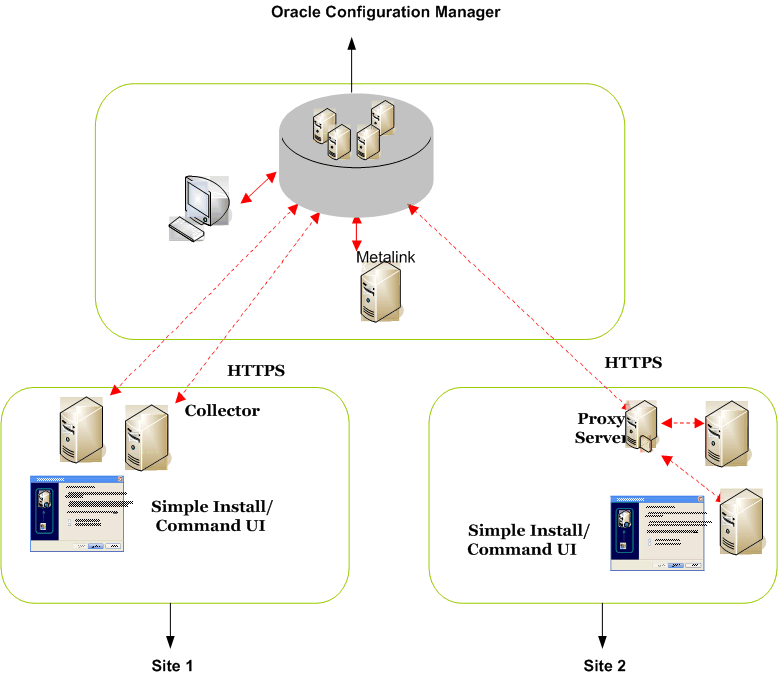
Figure 1–1 displays the following:
Oracle Configuration Manager can now be installed in two modes:
Connected Mode: This mode is recommended if your server has direct connection to the Internet or connection through a proxy server. In this mode, configuration data is automatically collected and uploaded to the Oracle system. Updates to Oracle Configuration Manager occur automatically.
Disconnected Mode: This mode is recommended if your server does not have a connection to Internet. In this mode, you can collect configuration data manually by using the emCCR collect command. When you run this command, the collected configuration data is stored in the $ORACLE_HOME/ccr/state/upload/ocmconfig.jar file. You can then upload this file to the Oracle server.
Refer to Chapter5, "emCCR collect" for details. In this mode, the only commands supported are emCCR collect, emCCR status, emCCR enable_target, emCCR disable_target, emCCR update_components, configCCR, and emCCR help.
You can switch between Connected and Disconnected modes by using the configCCR command. Refer to Chapter5, "configCCR" for details.