| Oracle® R Enterprise Installation and Administration Guide Release 1.3.1 for Windows, Linux, Solaris, and AIX E36763-17 |
|
|
PDF · Mobi · ePub |
| Oracle® R Enterprise Installation and Administration Guide Release 1.3.1 for Windows, Linux, Solaris, and AIX E36763-17 |
|
|
PDF · Mobi · ePub |
This chapter explains how to install Oracle R Enterprise Client. This chapter includes these topics:
This topic includes the following:
Oracle R Enterprise includes several components that must be installed separately on each client computer. The Oracle R Enterprise client components, listed below, can be installed in any order:
R (See Chapter 3, "Installing R")
Oracle Database Client Software
Oracle R Enterprise client packages
Oracle R Enterprise client supporting packages
An illustration of the client and server components of Oracle R Enterprise is shown in Figure 1-2.
ROracle, one of the client supporting packages used by Oracle R Enterprise, requires an installation of Oracle Database client software to enable communication between an R client and an Oracle database. The Database client can be either Oracle Database Client or Oracle Database Instant Client:
Oracle Database Client is distributed with Oracle Database and is based in the Oracle Home of the database.
Oracle Database Instant Client is a free, stand-alone implementation of Oracle Database Client. Oracle Instant Client is not based in an Oracle home directory and requires less disk space than Oracle Database Client.
The Oracle R Enterprise client packages and client supporting packages are required on each client computer and on the server computer that hosts Oracle Database with Oracle R Enterprise Server. On the server, the client packages are installed automatically by the Oracle R Enterprise Server installation script.
The client packages, shown in Table 5-1, are a set of Oracle proprietary packages that support Oracle R Enterprise.
Table 5-1 Oracle R Enterprise Client Packages
| Package Name | Description |
|---|---|
|
The top-level package for Oracle R Enterprise. |
|
|
|
Corresponds to the open source R |
|
|
Exposes Oracle Data Mining algorithms through R. |
|
|
Contains functions for exploratory data analysis. |
|
|
Corresponds to the open source R |
|
|
Contains functions for advanced analytical modeling. |
|
|
Enables scoring data in Oracle Database using R models. |
|
|
Corresponds to the open source R |
|
|
Supports XML translation between R and Oracle Database. |
The client supporting packages, shown in Table 5-2, are a set of open source packages that support the Oracle R Enterprise client packages.
As described in Section 5.1.2, Oracle R Enterprise requires Oracle Database client software. Oracle Instant Client is suitable for most configurations of Oracle R Enterprise.
To Install Oracle Instant Client on Windows:
Create an installation directory for the Oracle R Enterprise client components. For example:
c:\oreclient_install_dir
Go to the Oracle Database Instant Client page on the Oracle Technology Network:
http://www.oracle.com/technetwork/database/features/instant-client/
Select See Instant Client downloads for all platforms.
On the Instant Client Downloads page, select Instant Client for Microsoft Windows (x64).
On the Instant Client Downloads for Microsoft Windows (x64) page, accept the license agreement.
Choose Instant Client Package - Basic or Instant Client Package - Basic Lite for your version of Oracle Database.
Save the file in the installation directory that you created in Step 1. For example:
c:\oreclient_install_dir\instantclient-basic-windows.x64-12.1.0.1.0.zip
Unzip the file.The files are extracted into a subdirectory called instantclient_version, where version is your version of Oracle Database. For example:
c:\oreclient_install_dir\instantclient_12_1
Return to the Instant Client Downloads for Microsoft Windows (x64) page:
http://www.oracle.com/technetwork/topics/winx64soft-089540.html
Accept the license agreement and select Instant Client Package - SDK for your version of Oracle Database.
Save the file in the installation directory that you created in Step 1.
c:\oreclient_install_dir\instantclient-sdk-windows.x64-12.1.0.1.0.zip
Unzip the file. The files are extracted into the instantclient_version subdirectory. An Instant Client installation directory for Oracle Database 12.1 is shown in Figure 5-1
Figure 5-1 An Instant Client Installation Directory for Oracle Database 12.1
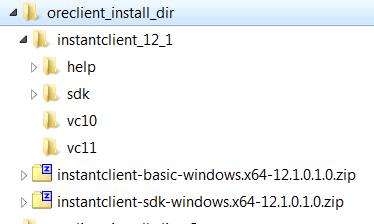
Add the full path of the Instant Client to the environment variables OCI_LIB64 and PATH. The following steps set the variables to the path used in this example, c:\myoreclient\instantclient_12_1:
To set environment variables for Oracle Instant Client:
In Windows Control Panel, choose System.
Click Advanced systems settings.
On the Advanced tab, click Environment Variables.
Under System variables, create OCI_LIB64 if it does not already exist. Set the value of OCI_LIB64 to c:\oreclient\instantclient_12_1.
Under System variables, edit PATH to include c:\oreclient\instantclient_12_1.
Note:
The graphical user interface for creating environment variables may vary slightly, depending on your version of Windows.As described in Section 5.1.2, Oracle R Enterprise requires Oracle Database client software. Oracle Instant Client is suitable for most configurations of Oracle R Enterprise.
This section contains these topics:
To Install Oracle Instant Client on Linux from RPMs:
Create an installation directory for the Oracle R Enterprise client components. For example:
% mkdir oreclient_install_dir
Go to the Oracle Database Instant Client page on the Oracle Technology Network:
http://www.oracle.com/technetwork/database/features/instant-client/
Choose See Instant Client downloads for all platforms.
On the Instant Client Downloads page, choose Instant Client for Linux x86-64.
On the Instant Client Downloads page for Linux, accept the license agreement and select the RPM for Instant Client Package - Basic or the Instant Client Package - Basic Lite.
Save the file in the directory that you created in Step 1. For example:
~/oreclient_install_dir/oracle-instantclient12.1-basic-12.1.0.1.0-1.x86_64.rpm
Return to the Instant Client Downloads page for Linux x86-64:
http://www.oracle.com/technetwork/topics/linuxx86-64soft-092277.html
Accept the license agreement and download the RPM for Instant Client Package - SDK for your version of Oracle Database. Save the file in directory that you created in Step 1. For example:
~/oreclient_install_dir/oracle-instantclient12.1-sdk-12.1.0.1.0-1.x86_64.rpm
The RPMs place the files in standard locations that the ROracle configuration script can find. For example, Oracle Instant Client 12.1 will be installed in/usr/lib/oracle/12.1/client64/lib.
After installing Oracle Instant Client, change LD_LIBRARY_PATH to include the Oracle Instant client libraries. For example:
% export LD_LIBRARY_PATH=/usr/lib/oracle/12.1/client64/lib:$LD_LIBRARY_PATH
To Install Oracle Instant Client on Linux or UNIX for a zip file:
Create an installation directory for the Oracle R Enterprise client components. For example:
% mkdir oreclient_install_dir
Go to the Oracle Database Instant Client page on the Oracle Technology Network:
http://www.oracle.com/technetwork/database/features/instant-client/
Select See Instant Client downloads for all platforms. On the Instant Client Downloads page, select the Instant Client for your platform.
Accept the license agreement and select the Instant Client Package - Basic or Instant Client Package - Basic Lite rpm for your version of Oracle Database.
Save the file in the installation directory that you created in Step 1. For example:
~\oreclient_install_dir\instantclient-basic-linux.x64-12.1.0.1.0.zip
Unzip the file. The files are extracted into a subdirectory called instantclient_version, where version is your version of Oracle Database. For example:
% unzip instantclient-basic-linux.x64-12.1.0.1.0.zip % ls instantclient_12_1/ instantclient-basic-linux.x64-12.1.0.1.0.zip
Return to the Instant Client Downloads page:
http://www.oracle.com/technetwork/database/features/instant-client/index-097480.html
Select the Instant Client for your platform.
On the Instant Client Downloads page for your platform, accept the license agreement and select Instant Client Package - SDK for your version of Oracle Database.
Save the file in the installation directory that you created in Step 1. For example:
~\oreclient_install_dir\instantclient-sdk-linux.x64-12.1.0.1.0.zip
Unzip the file. The contents are extracted into the instantclient_version subdirectory.
% unzip instantclient-sdk-linux.x64-12.1.0.1.0.zip % ls /instantclient_12_1 instantclient-basic-linux.x64-12.1.0.1.0.zip instantclient-sdk-linux.x64-12.1.0.1.0.zip % cd instantclinet_12_1 % ls /help /sdk /vc10 /vc11
Install the Oracle R Enterprise client packages on each client computer. The client packages are automatically included in the installation on the server.
This section contains these topics:
To download the client packages:
Go to the Oracle R Enterprise Downloads page on the Oracle Technology Network:
Accept the License Agreement.
Choose Oracle R Enterprise Client Packages for Windows Platform. Download and save the file in the installation directory that you created for Oracle Instant Client. For example:
c:\oreclient_install_dir\ore-client-win-x86_64-1.3.1.zip
Note:
Choose the same installation directory for all Oracle R Enterprise client components.Unzip the file. The contents are extracted into the client subdirectory:
The resulting installation directory, shown in Example 5-1, contains Oracle Instant Client and Oracle R Enterprise client packages.
Example 5-1 Client Installation Directory Containing Client Packages and Instant Client
c:\oreclient_install_dir
\client
\ORE_1.3.1.zip
\OREbase_1.3.1.zip
\OREdm_1.3.1.zip
\OREeda_1.3.1.zip
\OREgraphics_1.3.1.zip
\OREpredict_1.3.1.zip
\OREstats_1.3.1.zip
\ORExml_1.3.1.zip
\instantclient_12_1
instantclient-basic-linux.x64-12.1.0.1.0.zip
instantclient-sdk-linux.x64-12.1.0.1.0.zip
ore-client-win-x86_64-1.3.1.zip
Choose one of the following methods to install the Oracle R Enterprise client packages on Windows:
Start R x64 from the Windows Start menu.
Execute this R command for each zip file in the client directory:
R> install.packages("oreclient_install_dir/client/client_package_name.zip', repos=NULL)
Each successful package installation produces this message in the R console:
package 'package_name' successfully unpacked and MD5 sums checked
Start R x64 from the Windows Start menu.
Select Packages from the RGui (64-bit) menu bar.
From the Packages menu, select Install package(s) from local zip files.
Change to the client directory.
Select all the files in the directory.
Click Open.
Each package installation produces this message in the R console:
package 'package_name' successfully unpacked and MD5 sums checked
Start R x64 from the Windows Start menu.
Open a Windows command window.
Change directory to the client directory and type these commands:
> R CMD INSTALL OREbase_1.3.1.zip > R CMD INSTALL OREstats_1.3.1.zip > R CMD INSTALL OREgraphcs_1.3.1.zip > R CMD INSTALL OREeda_1.3.1.zip > R CMD INSTALL ORExml_1.3.1.zip > R CMD INSTALL OREdm_1.3.1.zip > R CMD INSTALL OREpredict_1.3.1.zip > R CMD INSTALL ORE_1.3.1.zip
Each package installation generates this message:
package 'package_name' successfully unpacked and MD5 sums checked
Install the Oracle R Enterprise client supporting packages on each client computer and on the server computer.
This section contains these topics:
To download the client supporting packages:
Go to the Oracle R Enterprise Downloads page on the Oracle Technology Network:
Accept the License Agreement.
Choose Oracle R Enterprise Client Supporting Packages for Windows Platform. Download and save the file in the Oracle R Enterprise client installation directory For example:
c:\oreclient_install_dir\ore-supporting-win-x86_64-1.3.1.zip
Note:
Choose the same installation directory for all Oracle R Enterprise client components.Unzip the file. The contents are extracted into the supporting subdirectory:
The resulting installation directory, shown in Example 5-2, contains all the client components: Oracle Instant Client, Oracle R Enterprise client packages, and Oracle R Enterprise client supporting packages.
Example 5-2 Client Installation Directory Containing All Client Components
c:\oreclient_install_dir
\client
\instantclient_12_1
\supporting
\DBI_0.2-5.zip
\png_0.1-4.zip
\ROracle_1.1-9.zip
instantclient-basic-linux.x64-12.1.0.1.0.zip
instantclient-sdk-linux.x64-12.1.0.1.0.zip
ore-client-win-x86_64-1.3.1.zip
ore-supporting-win-x86_641.3.1.zip
Choose one of the following methods to install the Oracle R Enterprise client supporting packages on Windows:
Installing the Client Supporting Packages from the R Console
Installing the Client Supporting Packages from the Windows Command Prompt
Start R x64 from the Windows Start menu.
Execute this command for each zip file in the supporting directory:
R> install.packages("oreclient_install_dir\support\support_package_name.zip",
repos=NULL)
Each package installation produces this message in the R console:
package 'package_name' successfully unpacked and MD5 sums checked
Start R x64 from the Windows Start menu.
From the main menu, select Packages.
Select Install package(s) from local zip files.
Browse to \oreclient_install_dir\supporting.
Select all of the files in the directory.
Click Open.
Each package installation produces this message in the R console:
package 'package_name' successfully unpacked and MD5 sums checked
Start R x64 from the Windows Start menu.
Open a command window.
Change to \oreclient_install_dir\supporting directory and type these commands:
> R CMD INSTALL ROracle_1.1-9.zip > R CMD INSTALL DBI_0.2-5.zip > R CMD INSTALL png_0.1-4.zip
Each package installation produces this message in the R console:
package 'package_name' successfully unpacked and MD5 sums checked
Install the Oracle R Enterprise client packages on each client computer. The client packages are automatically included in the installation on the server.
To download the client packages:
Go to the Oracle R Enterprise Downloads page on the Oracle Technology Network:
Accept the License Agreement.
Choose Oracle R Enterprise Client Packages for your platform. Download and save the file in the installation directory that you created for Oracle Instant Client. For example:
~/oreclient_install_dir/ore-client-platform-arch.zip
Note:
Choose the same installation directory for all Oracle R Enterprise client components.Unzip the file:
% unzip ore-client-platform-arch.zip
When you unzip the file, the /client directory is created and these files are extracted.
/client/ORE_1.3.1_R_arch-unknown-platform-gnu.tar.gz /client/OREbase_1.3.1_R_arch-unknown-platform-gnu.tar.gz /client/OREdm_1.3.1_R_arch-unknown-platform-gnu.tar.gz /client/OREeda_1.3.1_R_arch-unknown-platform-gnu.tar.gz /client/OREgraphics_1.3.1_R_arch-unknown-platform-gnu.tar.gz /client/OREpredict_1.3.1_R_arch-unknown-platform-gnu.tar.gz /client/OREstats_1.3.1_R_arch-unknown-platform-gnu.tar.gz /client/ORExml_1.3.1_R_arch-unknown-platform-gnu.tar.gz
To install the client packages:
Change to /oreclient_install_dir/client.
Execute the following commands:
% R CMD INSTALL ORE_1.3.1_R_arch-unknown-platform-gnu.tar.gz % R CMD INSTALL OREbase_1.3.1_R_arch-unknown-platform-gnu.tar.gz % R CMD INSTALL OREdm_1.3.1_R_arch-unknown-platform-gnu.tar.gz % R CMD INSTALL OREeda_1.3.1_R_arch-unknown-platform-gnu.tar.gz % R CMD INSTALL OREgraphics_1.3.1_R_arch-unknown-platform-gnu.tar.gz % R CMD INSTALL OREpredict_1.3.1_R_arch-unknown-platform-gnu.tar.gz % R CMD INSTALL OREstats_1.3.1_R_arch-unknown-platform-gnu.tar.gz % R CMD INSTALL ORExml_1.3.1_R_arch-unknown-platform-gnu.tar.gz
Install the Oracle R Enterprise client supporting packages on each client computer and on the server computer that hosts Oracle R Enterprise Server.
To download the client supporting packages:
Go to the Oracle R Enterprise Downloads page on the Oracle Technology Network:
Accept the License Agreement.
Choose Oracle R Enterprise Client Supporting Packages for your platform. Download and save the file in the client installation directory. For example:
~/oreclient_install_dir/ore-supporting-platform_arch.zip
Note:
Choose the same installation directory for all Oracle R Enterprise client components.Unzip the file:
% unzip ore-supporting-platform_arch.zip
When you unzip the file, the supporting directory is created and these files are extracted.
/supporting/DBI_0.2-5_R_arch-unknown-platform.tar.gz /supporting/png_0.1-4_R_arch-unknown-platform.tar.gz /supporting/ROracle_1.1-9_R_arch-unknown-platform.tar.gz
To install the client supporting packages:
Change directory to /oreclient_install_dir/supporting.
Execute these commands:
% R CMD INSTALL DBI_0.2-5_R_arch-unknown-platform.tar.gz % R CMD INSTALL ROracle_1.1-9_R_arch-unknown-platform.tar.gz % R CMD INSTALL png_0.1-4_R_arch-unknown-platform.tar.gz