| Oracle® Enterprise Manager Advanced Configuration 10g Release 3 (10.2.0.3.0) Part Number B40002-02 |
|
|
PDF · Mobi · ePub |
| Oracle® Enterprise Manager Advanced Configuration 10g Release 3 (10.2.0.3.0) Part Number B40002-02 |
|
|
PDF · Mobi · ePub |
This chapter introduces you to Enterprise Manager advanced configuration and provides basic information about your Enterprise Manager installation. It describes the directory structure and how to make Enterprise Manager accessible to all your users.
After you review this chapter, you can move on to the other advanced configuration tasks described in this manual.
Specifically, this chapter includes the following topics:
Enterprise Manager is designed to install easily with a set of standard configuration settings so you can get up and running with the software quickly.
However, Oracle realizes that hardware and software management requirements vary dramatically among business enterprises. As a result, Enterprise Manager can be reconfigured after installation so you can:
Implement Enterprise Manager security and firewall features.
Enable End-User Performance Monitoring for your Web applications.
Reconfigure Enterprise Manager components when you need to modify the topology of your network environment.
Maintain and troubleshoot the Enterprise Manager components as your business grows.
Before you perform maintenance and advanced configuration tasks, you must be familiar with the directories and files that are copied to disk when you install Enterprise Manager. Understanding where specific files are located can help you if you need to troubleshoot installation or configuration problems.
The directories and files installed by Enterprise Manager vary, depending upon the installation options you select during the Enterprise Manager installation. The location of Enterprise Manager files and directories also varies slightly when Enterprise Manager is installed as part of an Oracle Application Server or Oracle Database 10g installation.
Use the following sections to become familiar with the directories that are created on your disk when you install Enterprise Manager:
Understanding the Enterprise Manager Directories Installed with the Management Agent
Understanding the Enterprise Manager Directories Installed with Oracle Application Server
Understanding the Enterprise Manager Directories Installed with Oracle Database 10g
Tip for Identifying the Oracle Home When Using the emctl Command
Configuring Database Control During and After the Oracle Database 10g Installation
When you install Oracle Enterprise Manager 10g Grid Control, you can select from four installation types. All of these installation types, except the Oracle Management Agent installation type, install the Oracle Management Service.
When you install the Oracle Management Service, you actually install three Oracle home directories:
The Management Service home directory
The Management Agent home directory
The Database home directory
Note:
When you install Oracle Enterprise Manager 10g Grid Control, Oracle Database is also installed, but will not contain Enterprise Manager Configuration Assistant (EMCA) in the Oracle Database Home.The Oracle Management Service is a J2EE application in the form of an OC4J instance (OC4J_EM) that is installed and deployed using the Oracle Application Server J2EE and Web Cache installation type.
The installation procedure installs the Enterprise Manager components within the Oracle Application Server Home, including the Oracle Management Service.
Information about the directories that are specific to the Oracle Application Server installation can be found in the Oracle Application Server documentation. For example, the location of the most of the Oracle Application Server configuration and log files are described in the Oracle Application Server documentation.
See Also:
"Configuration Files and Log Files" in the Oracle Application Server Administrator's GuideIn addition to the Management Service home directory, the installation procedure installs the Oracle Management Agent that is used to gather management data and perform administration tasks for the targets on the Management Service host.
By default, if the Oracle Universal Installer (or the account used to run the Universal Installer) has the proper privileges to write to the install directories, the Management Agent is installed in a separate Oracle home directory at the same level as the Oracle Application Server home directory.
However, if the Oracle Universal Installer does not have the necessary privileges, the Management Agent is installed in a subdirectory of the Oracle Application Server home directory.
Figure 1-1 shows some of the important directories you should be familiar with in a typical Grid Control Console installation. You can use this information as you begin to maintain, troubleshoot, and configure the Oracle Management Service installation.
Figure 1-1 Important Oracle Management Service Installation Directories
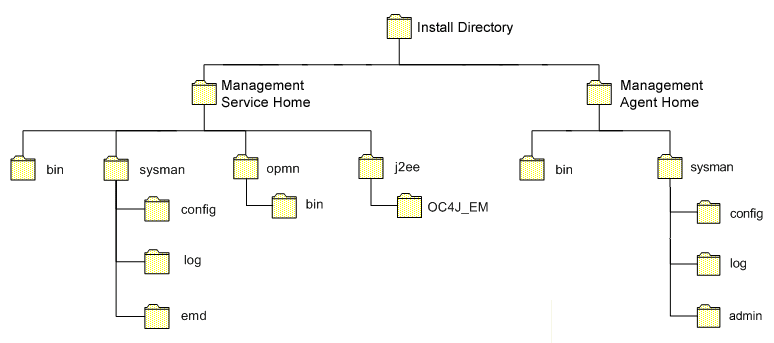
Table 1-1 describes in more detail the Management Service directories shown in Figure 1-1. In the table, ORACLE_HOME refers to the Management Service home directory in which the Oracle Management Service is installed and deployed.
Table 1-1 Important Directories in the Management Service Oracle Home
| Directory | Description |
|---|---|
|
The Use the |
|
|
The Note that the |
|
|
This directory contains files used to control the Oracle Process Manager and Notification Server (OPMN) utility. OPMN can be used to start and stop the instances of Oracle Application Server Containers for J2EE (OC4J) associated with this instance of Oracle Application Server. The Oracle Management Service runs as an application in one of those OC4J instances. |
|
|
This directory contains the files associated with the OC4J instances running in this instance of Oracle Application Server. For example, you will notice a directory for the OC4J_EM instance, which is the OC4J instance used to deploy the Management Service J2EE Web application. |
|
|
ORACLE_HOME/hostname |
For real application cluster agent install, this directory contains sysman files. |
The Management Agent is installed automatically when you install the Grid Control Console. This local instance of the Management Agent gathers management information about the targets on the Management Service host. You can then manage those targets, such as the host itself, from the Grid Control Console.
The Management Agent is also available as its own install type. This enables you to install the Management Agent on the hosts throughout your enterprise. The Management Agent can then gather management data about the targets on each host so those targets can be managed from the Grid Control Console.
When you select the Additional Management Agent installation type, you install only the files required to run the Management Agent.
Specifically, the Management Agent files are installed into the same directory structure shown in the agent directory when you install the Oracle Management Service (Figure 1-1).
The directory that contains the files required to run the Management Agent is referred to as the AGENT_HOME directory. For example, to start or stop an Oracle Management Agent, you use the emctl command located in the bin directory of the AGENT_HOME. Similarly, to configure the log files for the Management Agent, you modify the configuration files in the sysman/config directory of the AGENT_HOME.
Table 1-2 describes some of the important subdirectories inside the AGENT_HOME directory.
Table 1-2 Important Directories in the AGENT_HOME Directory
| Directory | Description |
|---|---|
|
The This directory serves as the Oracle Home for the Management Agent. Later in this document, this directory is referred to as the AGENT_HOME. If you install only the Management Agent on a managed host, only the files in this directory are installed. For more information, see "Understanding the Enterprise Manager Directories Installed with the Management Agent". |
|
|
The You use the |
|
|
This directory contains the files used by the Management Agent to define target types (such as databases, hosts, and so on), to run configuration scripts, and other administrative tasks. |
|
|
This directory contains the configuration files for the Management Agent. For example, this is where Enterprise Manager stores the |
|
|
This directory contains the log files for the Management Agent. |
|
|
AGENT_HOME/hostname |
For real application clusters, this directory contains all configuration, log files, and system files. |
When you install the Management Agent on a Windows system, the directory structure of the AGENT_HOME directory is the same as the directory structure for installations on a UNIX system.
For example, if you installed the Management Agent in the E:\oracle\em10gAgent directory of your Windows system, you can locate the emctl command for the Management Agent on a Windows system, by navigating to the following directory:
$PROMPT> E:\oracle\em10gAgent\bin
When you install Oracle Application Server (Oracle Application Server), you also install the Oracle Enterprise Manager 10g Application Server Control Console. The Application Server Control Console provides you with the Enterprise Manager features required to manage your Oracle Application Server installation. As a result, the Oracle Application Server installation procedure installs a set of Enterprise Manager directories and files into each Oracle Application Server home directory.
In particular, the emctl commands required to control the Application Server Control Console are installed into the ORACLE_HOME/bin directory. The configuration and log files for the Application Server Control Console are installed into the ORACLE_HOME/sysman directory structure.
When you install Oracle Database 10g, you also install Oracle Enterprise Manager 10g Database Control. Database Control provides the tools you need to manage your Oracle Database 10g immediately after you install the database. As a result, the Oracle Database 10g installation procedure installs a set of Enterprise Manager directories and files into each Oracle Database 10g home directory.
In particular, the emctl commands required to control Database Control are installed into the ORACLE_HOME/bin directory.
The Management Agent and Management Service support files are installed in two locations in an Oracle Database 10g installation:
Files that are common and shared among all instances of the database are stored in the following directory of the Oracle Database 10g home:
ORACLE_HOME/sysman
For example, the administration files, which define the supported target types and the scripts used to perform Management Agent configuration tasks are stored in the ORACLE_HOME/sysman/admin directory.
Files that are unique to each instance of the database are stored in following directory of the Oracle Database 10g home:
ORACLE_HOME/hostname_sid/ (for a single instance database) ORACLE_HOME/nodename_sid/ (for a cluster database)
Throughout the rest of this guide, ORACLE_HOME/hostname_sid/ and ORACLE_HOME/nodename_sid/ may be used interchangeably. Both paths refer to the same concept – the Enterprise Manager directory for the specific database instance. The difference is that ORACLE_HOME/hostname_sid/ is used for single instance databases, while ORACLE_HOME/nodename_sid/ is used for cluster (RAC) databases. In cluster databases, nodename refers to the public name of the node, as specified during Cluster Ready Services (CRS) configuration for cluster environments.
For example, if the database host name is mgmt1.acme.com and the system identifier for the database instance is db42, the log files for the Management Agent and Management Service for that instance are installed in the following directory:
ORACLE_HOME/mgmt1.acme.com_db42/sysman/log
If a hostname_sid directory does not exist in the Oracle Database 10g home directory, then Oracle Enterprise Manager 10g Database Control was never configured for the database instance.
In addition, the files required to deploy the Database Control as a J2EE application are installed into the ORACLE_HOME/oc4j/j2ee directory structure. Database Control is a J2EE application that is deployed using the standalone version of Oracle Application Server Containers for J2EE (OC4J). The OC4J_DBConsole directory contains the template files that are used to create database-specific deployment directories for each Database Control instance deployed in the Oracle home.
The installation and configuration files are stored in the ORACLE_HOME directory in the following sub-directories:
cfgtoollogs/cfgfw
cfgtoollogs/dbua
cfgtoollogs/netca
cfgtoollogs/rconfig
cfgtoollogs/dbca
cfgtoollogs/emca
cfgtoollogs/oui
cfgtoollogs/opatch
Figure 1-2 summarizes the location of the important Enterprise Manager directories in a typical Oracle Database 10g home directory. Note that references to hostname_sid are for single instance databases; cluster databases have paths of the form nodename_sid instead.
Figure 1-2 Important Enterprise Manager Directories in an Oracle Database 10g Installation
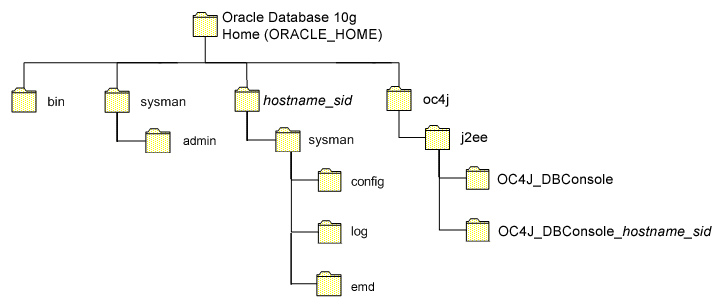
When you install Grid Control, Oracle Application Server, or Oracle Database 10g, the resulting directory structure can often include multiple subdirectories with the same name. For example, you can have a bin directory within the AGENT_HOME directory. Use the emctl command within the AGENT_HOME/bin directory to control the Management Agent.
In addition, you can have a bin directory within the Management Service Oracle home. Use the emctl command in this directory to control the Management Service.
To quickly identify the Oracle home that is controlled by the files in a particular bin directory, use the following command:
$PROMPT> emctl getemhome
This command displays the path to the current Oracle home that will be affected by commands executed by this instance of the emctl command. For example, the following example shows how the current emctl command can be used to control the Management Service installed in the /dev1/private/em_ms_home1/ Oracle home:
$PROMPT> emctl getemhome Copyright (c) 1996, 2004 Oracle Corporation. All rights reserved. EMHOME=/dev1/private/em_ms_home1
The following sections describe how Oracle Enterprise Manager 10g Database Control is configured during the Oracle Database 10g installation. These sections also describe how you can configure Database Control after the installation:
If you create a database while installing Oracle Database 10g, you have the option of configuring your database so it can be managed by Oracle Enterprise Manager 10g Grid Control Console or by Oracle Enterprise Manager 10g Database Control Console.
Figure 1-3 shows the Management Options page, which allows you to select your database management options while installing Oracle Database 10g.
Figure 1-3 Selecting Your Management Options While Installing Oracle Database 10g
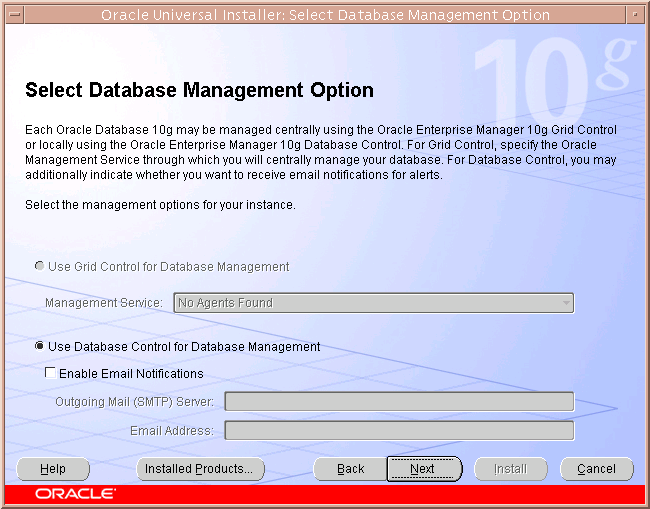
To select Grid Control Console as your management option, the Oracle Management Service must be installed on a network host. In addition, the Oracle Management Agent must be installed on the host where you are installing the database. Otherwise, the Grid Control Console option is unavailable and you must instead choose to manage your database with Database Control.
For most of the Oracle Database 10g installation types, you must choose either Database Control or Grid Control as your management option when you create a database during the installation.
However, if you create a database using one of the following methods, you can choose not to configure Database Control:
Choosing to create a database during a custom installation
Choosing the Advanced database configuration option during an Enterprise or Standard Edition installation
Running Database Configuration Assistant (DBCA) after the installation
If you do not configure Database Control during the Oracle Database 10g installation, no hostname_sid directory is created in the resulting Oracle home directory (Figure 1-2).
The primary method for configuring an existing Oracle Database 10g database so it can be managed with Database Control is to use DBCA. You can use DBCA to create a new database or to reconfigure an existing database.
See Also:
"Installing Oracle Software and Building the Database" in Oracle Database 2 Day DBA for more information about using DBCA to create a new database instanceTo use DBCA to reconfigure your database so it can be managed with Database Control:
Log into the database host as a member of the administrative group that is authorized to install Oracle software and create and run the database.
On Windows, select Start, point to Programs, Oracle - home_name, Configuration and Migration Tools, and then select Database Configuration Assistant.
On UNIX, change directory to the ORACLE_HOME/bin directory and enter the following command:
$PROMPT> ./dbca
The DBCA Welcome page appears.
Advance to the Operations page and select Configure Database Options.
Advance to the Database page and select the database you want to configure.
Advance to the Management Options page (Figure 1-4) and select the following options:
Configure the Database with Enterprise Manager
Use Database Control for Database Management
Optionally, select the options for enabling e-mail notifications and enabling daily backups.
For more information about Enterprise Manager notifications and daily backups, click Help on the Management Options page.
Advance until the Finish button is available.
Click Finish to reconfigure the database so it uses Database Control.
After DBCA reconfigures the database, a new subdirectory appears in the Oracle home. This directory is named using the following format and contains Database Control configuration and state files specific to the database you just configured:
hostname_sid
For example:
mgmthost1.acme.com_myNewDB
Note that for cluster databases, the directories are named nodename_sid.
Figure 1-4 Management Options Page in DBCA
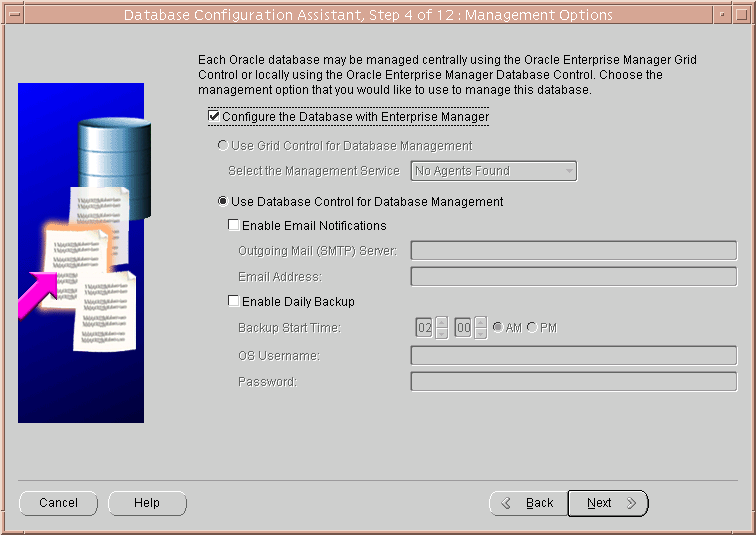
When you use DBCA to configure Oracle Database 10g, DBCA provides a graphical user interface to help you select Database Control options and to configure other aspects of your database.
However, if you want to use the operating system command line to configure Database Control, you can use the Enterprise Manager Configuration Assistant (EMCA).
To configure Database Control with EMCA:
Set the following environment variables to identify the Oracle home and the system identifier (SID) for the database you want to manage:
ORACLE_HOME
ORACLE_SID
Change directory to the ORACLE_HOME/bin directory.
Start EMCA by entering the following command with any of the optional command-line arguments shown in Table 1-3:
$PROMPT> ./emca
Depending upon the arguments you include on the EMCA command line, EMCA prompts you for the information required to configure Database Control.
For example, enter the following command to configure Database Control so it will perform automatic daily backups of your database:
$PROMPT> ./emca -config dbcontrol db -backup
EMCA commands are of the form:
emca [operation] [mode] [flags] [parameters]
Note:
To configure Database Console for single instance database using ASM, no extra parameters need to be passed along with the EMCA command. Run the following command to configure the Database Console which will automatically detect the ASM instance:emca -config dbcontrol db -repos create
Table 1-3 describes the valid execution operations and modes, and lists the optional parameters in brackets. Table 1-4 discusses the flags and their behavior, while Table 1-5 defines the optional parameters in detail. EMCA parameters are of the form [ -parameterName parameterValue ]. Multiple parameters can be used in combination at the command line.
Table 1-3 EMCA Command-Line Operations
| Command | Description |
|---|---|
|
emca -h | --h | -help | --help |
Use this option to display the Help message for the EMCA utility. The options described in Table 1-3, Table 1-4, andTable 1-5, and the valid parameters you may include are listed. |
|
emca –version |
Prints the version information associated with EMCA. |
|
emca -config dbcontrol db [-repos (create | recreate)] [-cluster] [-silent] [-backup] [parameters] |
Configures Database Control for a database. Options include creating (or recreating) Database Control repository, configuring automatic backups, and performing these operations on a cluster database. |
|
emca -config centralAgent (db | asm) [-cluster] [-silent] [parameters] |
Configures central agent management for a database or an Automatic Storage Management (ASM) instance. Options include performing this operation on a cluster environment.This operation will configure the database so that it can be centrally managed by the Oracle Enterprise Manager 10g Grid Control Console. To use this option, you must have previously installed the Oracle Management Service component of Enterprise Manager on a network host. In addition, the Oracle Management Agent must be installed on the host where you are running the database. |
|
emca -config all db [-repos (create | recreate)] [-cluster] [-silent] [-backup] [parameters] |
Configures both Database Control and central agent management for a database. The possible configuration options are similar to those described above. |
|
emca -deconfig dbcontrol db [-repos drop] [-cluster] [-silent] [parameters] |
Deconfigures Database Control for a database. Options include dropping the Database Control repository and performing these operations on a cluster database. For example, you might use this command to remove the Database Control configuration from a database you are planning to delete. In such a scenario, remove the Database Control configuration before physically deleting the database. This operation does not remove the actual database or its data files. |
|
emca -deconfig centralAgent (db | asm) [-cluster] [ -silent] [parameters] |
Deconfigures central agent management for a database or an ASM instance. Options include performing this operation on a cluster environment. For example, you might use this command to remove the central agent management configuration from a database you are planning to delete. In such a scenario, remove the central agent management configuration before physically deleting the database. This operation does not remove the actual database or its data files. |
|
emca -deconfig all db [-repos drop] [-cluster] [-silent] [parameters] |
Deconfigures both Database Control and central agent management for a database. The possible deconfiguration options are similar to those described above. |
|
emca -addInst (db | asm) [-silent] [parameters] |
Configures Enterprise Manager for a new cluster instance of a database or ASM storage. For more information, refer to Section 1.2.6.5. |
|
emca -deleteInst (db | asm) [-silent] [parameters] |
Deconfigures Enterprise Manager for a specific instance of a cluster database or ASM storage. This is discussed further below, in Section 1.2.6.5. |
|
emca -reconfig ports [-cluster] [parameters] |
Explicitly reassigns Database Control ports. Options include performing this operation on a cluster environment. For more information, refer to Section 1.2.6.6. |
|
emca -reconfig dbcontrol -cluster [-silent] [parameters] |
Reconfigures Database Control deployment for a cluster database. Note that this command must be used with the "-cluster" option. For more information, refer to Section 1.2.6.5. |
|
emca -displayConfig dbcontrol -cluster [-silent] [parameters] |
Displays information about the current deployment configuration of Database Control in a cluster environment. Note that this command must be used with the "-cluster" option. For more information, refer to Section 1.2.6.5. |
|
emca -upgrade (db | asm | db_asm) [-cluster] [-silent] [parameters] |
Upgrades the configuration of an earlier version of Enterprise Manager to the current version. This operation can be performed for database, ASM, or database and ASM instances together simultaneously. This does not upgrade the actual database or ASM instances, nor does it upgrade the Enterprise Manager software. Instead, it upgrades the configuration files for the specified instance so that they are compatible with the current version of the Enterprise Manager software. EMCA will attempt to upgrade all instances of the specified database and/or ASM target on the host, across all Oracle Homes (since it is likely that certain target properties, such as listener port or Oracle Home, have changed). |
|
emca -restore (db | asm | db_asm) [-cluster] [-silent] [parameters] |
Restores the current version of Enterprise Manager configuration to an earlier version. This is the inverse of the "-upgrade" option (and will reverse any changes that result from an "-upgrade" operation), and as such, the options are similar. |
Table 1-4 EMCA Command-Line Flags
| Flag | Description |
|---|---|
|
db |
Performs the operation for a database (including cluster databases). Use this option for databases that use Automatic Storage Management (ASM) to store the data files. If a database is using ASM, all the configuration operations and modes described above (except for "-upgrade" and "-restore") will detect this automatically and apply the changes to both the database and ASM instance(s). |
|
asm |
Performs the operation for an ASM-only instance (including cluster ASM instances). |
|
db_asm |
This flag can only be used in "-upgrade" and "-restore" mode. Performs the upgrade/restore operation for a database and an ASM instance together. Database and ASM instances may be upgraded or restored separately (that is, upgrading an ASM instance does not require upgrading the database instances it services). Hence, the Enterprise Manager configuration can be upgraded or restored separately for a database and its respective ASM instance. |
|
-repos create |
Creates a new Database Control management repository. |
|
-repos drop |
Drops the current Database Control management repository. |
|
-repos recreate |
Drops the current Database Control management repository and then recreates a new one. |
|
-cluster |
Performs the operation for a cluster database or ASM instance. |
|
-silent |
Performs the operation without prompting for additional information. If this mode is specified, all the required parameters must be entered at the command line or specified in an input file using the –respFile argument. You can view a list of the available parameters by entering emca -help at the command line. |
|
-backup |
Configures automatic backup for a database. EMCA will prompt for daily automatic backup options. The default Enterprise Manager settings will be used to backup the database files. Note: If you use this option, EMCA will use the value of the db_recovery_file_dest initialization parameter to identify the flashback recovery area for the automated backups. If that parameter is not set, EMCA will generate an error. You can modify these settings later using the Maintenance page in Database Control. For more information, see the Database Control online Help. |
Table 1-5 EMCA Command-Line Parameters
| Parameter | Description |
|---|---|
|
-respFile |
Specifies the path of an input file listing parameters for EMCA to use while performing its configuration operation. For more information, refer to Section 1.2.6.4. |
|
-SID |
Database system identifier |
|
-PORT |
Port number for the listener servicing the database |
|
-ORACLE_HOME |
Database Oracle Home, as an absolute path |
|
-LISTENER_OH |
Oracle Home from where the listener is running. If the listener is running from an Oracle Home other than the one on which the database is running, the parameter LISTENER_OH must be specified. |
|
-HOST_USER |
Host machine user name (for automatic backup) |
|
-HOST_USER_PWD |
Host machine user password (for automatic backup) |
|
-BACKUP_SCHEDULE |
Schedule in the form of "HH:MM" (for daily automatic backups) |
|
-EMAIL_ADDRESS |
E-mail address for notifications |
|
-MAIL_SERVER_NAME |
Outgoing Mail (SMTP) server for notifications |
|
-ASM_OH |
Automatic Storage Management Oracle Home |
|
-ASM_SID |
System identifier for ASM instance |
|
-ASM_PORT |
Port number for the listener servicing the ASM instance |
|
-ASM_USER_ROLE |
User role for connecting to the ASM instance |
|
-ASM_USER_NAME |
User name for connecting to the ASM instance |
|
-ASM_USER_PWD |
Password for connecting to the ASM instance |
|
-DBSNMP_PWD |
Password for DBSNMP user |
|
-SYSMAN_PWD |
Password for SYSMAN user |
|
-SYS_PWD |
Password for SYS user |
|
-SRC_OH |
Oracle Home of the database with Enterprise Manager configuration to be upgraded/restored |
|
-DBCONTROL_HTTP_PORT |
Use this parameter to specify the port you use to display the Database Control Console in your Web browser. For more information, refer to Section 1.2.6.6. |
|
-AGENT_PORT |
Use this parameter to specify the Management Agent port for Database Control. For more information, refer to Section 1.2.6.6. |
|
-RMI_PORT |
Use this parameter to specify the RMI port for Database Control. For more information, refer to Section 1.2.6.6. |
|
-JMS_PORT |
Use this parameter to specify the JMS port for Database Control. For more information, refer to Section 1.2.6.6. |
|
-CLUSTER_NAME |
Cluster name (for cluster databases) |
|
-DB_UNIQUE_NAME |
Database unique name (for cluster databases) |
|
-SERVICE_NAME |
Database service name (for cluster databases) |
|
-EM_NODE |
Node from which Database Control console is to be run (for cluster databases). For more information, refer to Section 1.2.6.5. |
|
-EM_SID_LIST |
Comma-separated list of SIDs for agent-only configurations, uploading data to –EM_NODE. For more information, refer to Section 1.2.6.5. |
Instead of answering a series of prompts when you run EMCA, you can use the -respFile argument to specify an input file. The input file you create must be in a format similar to the following example:
PORT=1521 SID=DB DBSNMP_PWD=xpE234D SYSMAN_PWD=KDOdk432
After you create an EMCA input file, you can use it on the command line as follows:
$PROMPT> ./emca -config dbcontrol db -respFile input_file_path
For example, to configure the Database Control to perform daily backups and create the Database Control Management Repository, create an input file similar to the one shown in and enter the following command at the operating system prompt:
$PROMPT> ./emca -config dbcontrol db -repos create -backup -respFile input_file_path
Oracle Real Application Clusters (RAC) provides a high availability database environment spanning multiple hosts. Each cluster may be made up of multiple cluster databases, each of which consists of multiple cluster database instances. A cluster database is available as long as one of its instances is available.
Each EMCA command can be used in Real Application Clusters environments; certain commands are only applicable in cluster setups. To indicate that you have a cluster database, use the –cluster flag which is available in almost every EMCA operational mode.
When you use EMCA to configure Database Control for Real Application Clusters, you configure the Database Control for each instance in the cluster. However, by default, the Database Control Console will only start on the local node. On every other node of the cluster, only the Enterprise Manager agent will start. This is because the Database Control Console opens a number of connections to the database. If an instance of the console is running on every host in the cluster, then you may easily exceed the maximum number of permitted open connections on a 32-node or 64-node environment.
To remedy this, the Database Control Console is only started on the local node. On every other node, the commands emctl start dbconsole and emctl stop dbconsole only start and stop the agent. Each of the remote agents will upload their respective data to the console running on the local node, from where you can monitor and manage all the targets in the cluster. On each instance of the RAC database, the following subdirectories will be created:
$ORACLE_HOME/hostname1.domainname_SID1 $ORACLE_HOME/hostname2.domainname_SID2 . . $ORACLE_HOME/hostnamen.domainname_SIDn
where <SID1>...<SIDn> are database system identifiers.
However, note that if you upgrade a 10g Release 1 cluster database (configured with Database Control) to 10g Release 2, the 10g Release 1 Database Control configuration will be retained. The 10g Release 1 Database Control has a Database Console running on each node for the real-application cluster. The console will still be started on each individual node. If you wish to modify the configuration, use the following command:
emca -reconfig dbcontrol –cluster –EM_NODE <nodename> -EM_SID_LIST <SID list>
where <nodename> is the public name of the node and <SID list> is a comma-separated list of database system identifiers. This command reconfigures the current Database Control setup and:
Starts a Database Control Console on <nodename>, if one has not been started yet.
Redirects the agents monitoring the database instances in <SID list> so that they upload their data to the console running on <nodename>. Also, agents monitoring database instances on <nodename> will also upload their data to the local console. Note that if you do not pass -EM_NODE or -EM_SID_LIST at the command line, you will be prompted for them.
-EM_NODE defaults to the local node if not specified when prompted. -EM_SID_LIST defaults to all database instances if not specified.
You may use this command to start the console on more than one node. For instance, on an 8-node cluster with <node1, node2, node3, node4, node5, node6, node7, node8> and database instances <oradb1, oradb2, oradb3, oradb4, oradb5, oradb6, oradb7, oradb8>, you can run the following commands in succession:
$PROMPT> emca -reconfig dbcontrol –cluster –EM_NODE node1 -EM_SID_LIST oradb2,oradb3,oradb4 $PROMPT> emca -reconfig dbcontrol –cluster –EM_NODE node5 -EM_SID_LIST oradb6,oradb7,oradb8
In this scenario, there will be two Database Control consoles running, one on node1 and the other on node5. From either of these consoles, you can manage and monitor all targets in the cluster.
For information on the current cluster configuration, you can run:
emca -displayConfig dbcontrol –cluster
The above command prompts for the database unique name for the cluster database. This will print the current configuration onto the screen, indicating the nodes that have consoles running on them and the consoles where each agent is uploading.
For configuring Enterprise Manager for a new cluster instance of a database or ASM storage, use the following command:
emca -addInst db
On cluster databases, another common operation is the creation and deletion of database instances. After you create a new instance, you can run EMCA to configure Database Control or central agent management for that instance using the command emca -addInst db. Running EMCA does not create the actual database instance; it only configures Enterprise Manager so that you can manage the instance in a way consistent with the rest of the cluster database instances. When configuring Enterprise Manager for a new instance, run the EMCA command only after you have created the instance. Also, run the command from a node in the cluster that already has Enterprise Manager configured for its associated database instance, as these configuration settings will be propagated to the new instance. Do not run this command from the node on which the new instance was created. Note that this option can be used only in a Real Application Clusters environment, so you do not need to use the -cluster option on the command line. After running the command emca -addInst db, enter the following information for the node and database:
Node name: node2 Database Unique Name: EM102 Database SID: EM1022
To deconfigure Enterprise Manager for a specific database instance (typically before the database instance is deleted), use the inverse command, emca -deleteInst db. Running EMCA does not delete the database instance; it only removes the Enterprise Manager configuration so that you will no longer be able to manage the instance with Enterprise Manager. Ensure that you run the EMCA command before you delete the actual cluster database instance. Also, ensure that you run the command from a different node and not from the node on which the database instance will be deleted. Note that this option can be used only in a Real Application Clusters environment, so you do not need to use the -cluster option on the command line.
For more information, see Table 1-3 which describes EMCA command-line operations.
Caution:
If you use emca -c to configure the Database Control for Real Application Clusters, check TNS_ADMIN on all cluster nodes. If different TNS_ADMIN are set for each node, the listener for the target acnnot be configured correctly. If so, set the same TNS_ADMIN on all cluster nodes before executing the emca -c command.When you initially install Oracle Database 10g or configure the Database Control with EMCA, the Database Control uses a set of default system ports. For example, by default, you access Database Control using port 1158 in 10g Release 2, as in:
http://host.domain:1158/em
This is the default port assigned to Database Control by the Internet Assigned Numbers Authority (IANA). Likewise, the default Database Control Agent port, as assigned by the IANA, is 3938.
To use ports other than the default ports, use the following EMCA command-line arguments when you initially configure the Database Control with EMCA. Alternatively, you can explicitly assign ports after configuring Database Control using the following command:
emca -reconfig ports [-cluster]
Note:
You can also use the following EMCA command-line arguments to configure Database Control after you have installed and configured Oracle Database 10g.The following list summarizes the EMCA command-line arguments that control the standard Database Control port assignments:
-DBCONTROL_HTTP_PORT <port_number>
This port number is used in the Database Control Console URL. For example, if you set this port to 5570, you can then display the Database Control Console using the following URL:
http://host.domain:5570/em
-RMI_PORT <port_number>
This port number is used by the Remote Method Invocation (RMI) system, which is part of the J2EE software required by Database Control. The default port can be changed if the user wants to configure a specific port for Database Console. When a port other than the default port (1521) is used, use the -RMI_PORT or -JMS_PORT options along with the emca reconfig command.
-JMS_PORT <port_number>
This port is used by the OC4J Java Message Service (JMS), which is part of the J2EE software required by Database Control. The default port can be changed if the user wants to configure a specific port for Database Console. When a port other than the default port (1521) is used, use the -RMI_PORT or -JMS_PORT options along with the emca reconfig command.
-AGENT_PORT <port_number>
This port is used by the Database Control Management Agent, which is monitoring and administering the database for the Database Control.
The following section describes some troubleshooting tips to consider when using EMCA to configure the Database Control:
If you change the listener port of the database after you have configured Database Control, the database status will appear as down. To reconfigure Database Control so it uses the new listener port, run the EMCA command using the -config dbcontrol db [-cluster] command-line arguments.
When upgrading a 10g Release 1 database and/or ASM instance that was configured for Oracle Enterprise Manager (either Database Control or a Grid Control central agent) to 10g Release 2, all Enterprise Manager targets on the relevant host(s) referring to the upgraded instance(s) will be updated automatically. This is because the upgrade involves altering the instance's Oracle Home, port, or other target-associated properties. However, some of these targets on the host(s) will not be updated successfully during the upgrade if they are managed by a 10g Release 2 Grid Control Agent. To update these targets, in the Home page for the upgraded database (or ASM) target, click the "Monitoring Configuration" link. On this page, you can update the required properties such as Oracle Home, listener port and so on to the correct values.
When the database host name (including the domain name) or the IP address changes, deconfigure and then reconfigure the Database Console with the repository create command. Run the following command:
emca -deconfig dbcontrol db -repos drop emca -config dbcontrol db -repos create
or
emca -deconfig dbcontrol db emca -config dbcontrol db -repos recreate
As part of the effort to make Oracle products, services, and supporting documentation accessible and usable to the disabled community, Enterprise Manager offers several features that make management data available to users of assistive technology.
To enable these features and provide for full accessibility, you must modify two configuration settings, which are described in the following sections:
Enterprise Manager takes advantage of user interface development technologies that improve the responsiveness of some user operations. For example, when you navigate to a new record set in a table, Enterprise Manager does not redisplay the entire HTML page.
However, this performance-improving technology is generally not supported by screen readers. To disable this feature, and as a result, make the Enterprise Manager HTML pages more accessible for disabled users, use the following procedure.
Note:
The following procedure is valid for both Grid Control Console and Database Control installations. Differences in the location of configuration files is noted where applicable.For information on enabling accessibility for the Application Server Control Console, see "Managing and Configuring the Application Server Control" in the Oracle Application Server Administrator's Guide.
Locate the uix-config.xml configuration file.
To locate the uix-config.xml file in a Grid Control Console installation, change directory to the following location in the Management Service home:
ORACLE_HOME/j2ee/OC4J_EM/applications/em/em/WEB-INF (Grid Control)
To locate the uix-config.xml file in a Oracle Database 10g installation, change directory to the following location in the database home:
ORACLE_HOME/oc4j/j2ee/oc4j_applications/applications/em/em/WEB-INF (Database Control)
Open the uix-config.xml file using a text editor and locate the following entry:
<!-- An alternate configuration that disables accessibility features --> <default-configuration> <accessibility-mode>inaccessible</accessibility-mode> </default-configuration>
Change the value of the accessibility-mode property from inaccessible to accessible.
Save and close the file.
Restart the Oracle Management Service (if you are modifying a Grid Control Console installation) or restart the Database Control (if you are modifying an Oracle Database 10g installation).
Throughout Enterprise Manager, charts are used to display performance data. For most users, these charts provide a valuable graphical view of the data that can reveal trends and help identify minimum and maximum values for performance metrics.
However, charts do not convey information in a manner that can be read by a screen reader. To remedy this problem, you can configure Enterprise Manager to provide a complete textual representation of each performance chart. By default, support for the textual representation of charts is disabled. When textual description for charts is enabled, Enterprise Manager displays a small icon for each chart that can be used as a drill-down link to the textual representation.
Figure 1-5 shows an example of the icon that displays beneath Enterprise Manager charts when you have enabled the textual representation of charts.
Figure 1-5 Icon Representing the Textual Representation of a Chart
To enable the drill-down icon for the textual representation of charts:
Locate the web.xml configuration file.
To locate the web.xml file in a Grid Control Console installation, change directory to the following location in the Management Service home:
ORACLE_HOME/j2ee/OC4J_EM/applications/em/em/WEB-INF
To locate the web.xml file in a Oracle Database 10g installation, change directory to the following location in the database home:
ORACLE_HOME/oc4j/j2ee/oc4j_applications/applications/em/em/WEB-INF
Open the web.xml file with your favorite text editor and locate the following six lines of the file:
<!-- Uncomment this to enable textual chart descriptions <context-param> <param-name>enableChartDescription</param-name> <param-value>true</param-value> </context-param> -->
Remove comments from this section by deleting the first line and the last line of this section so that the section consists of only these 4 lines:
<context-param> <param-name>enableChartDescription</param-name> <param-value>true</param-value> </context-param>
Save and exit the file.
Restart the Management Service (if you are modifying a Grid Control Console installation) or restart the Database Control (if you are modifying an Oracle Database 10g installation).