| Oracle® Secure Enterprise Search Installation and Upgrade Guide 10g Release 1 (10.1.8) for HP-UX Itanium Part Number B32383-01 |
|
| PDF · Mobi · ePub |
| Oracle® Secure Enterprise Search Installation and Upgrade Guide 10g Release 1 (10.1.8) for HP-UX Itanium Part Number B32383-01 |
|
| PDF · Mobi · ePub |
Installation and Upgrade Guide
10g Release 1 (10.1.8) for HP-UX Itanium
B32383-01
December 2006
This document describes how to install Oracle Secure Enterprise Search (SES). It includes the following sections:
Note:
After installing Oracle SES, check to see if there is a patch set or critical patch update (CPU) available. A CPU is a collection of patches for security vulnerabilities. It also includes non-security fixes required (because of interdependencies) by those security patches. CPUs are cumulative, and they are provided quarterly on the Oracle Technology Network. Oracle SES 10.1.8 includes the October 2006 CPU for the underlying 10.1.0.5 database. If a later CPU is available, then install that. For more information about CPUs, see:This section contains the following topics:
Oracle SES can be installed on HP-UX 11i v2 (11.23).
This section contains the following topics:
The following sections describe the general requirements for installing Oracle software:
Logging In to the System as root
Before you install Oracle software, you must complete several tasks as the root user. To log in as the root user, complete one of the following procedures:
Note:
Unless you intend to complete a silent installation, you must install the software from an X Window System workstation, an X terminal, or a PC or other system with X server software installed.If you are installing the software from an X Window System workstation or X terminal, then:
Start a local terminal session, for example, an X terminal (xterm).
If you are not installing the software on the local system, then enter the following command to enable the remote host to display X applications on the local X server:
$ xhost fully_qualified_remote_host_name
If you are not installing the software on the local system, then use the ssh, rlogin, or telnet command to connect to the system on which you want to install the software:
$ telnet remote_host
If you are not logged in as the root user, then enter the following command to switch user to root:
$ su - root
If you are installing the software from a PC or other system with X server software installed, then:
Note:
If required, refer to your X server documentation for more information about completing this procedure. Depending on the X server software that you are using, you may need to complete the tasks in a different order.Start the X server software.
Configure the security settings of the X server software to permit remote hosts to display X applications on the local system.
Connect to the remote system on which you want to install the software and start a terminal session on that system, for example, an X terminal (xterm).
If you are not logged in as the root user on the remote system, then enter the following command to switch user to root:
$ su - root
Required Operating System Group and User
Depending on whether this is the first time Oracle software is being installed on this system and on the products that you are installing, you may need to create the following operating system group and user:
Oracle Inventory group (typically, oinstall)
You must create the Oracle Inventory group the first time you install Oracle software on the system. The usual name chosen for this group is oinstall. This group owns the Oracle inventory, which is a catalog of all Oracle software installed on the system.
Note:
If Oracle software is already installed on the system, then the existing Oracle Inventory group must be the primary group of the operating system user that you use to install new Oracle software.Oracle software owner user (typically, oracle)
You must create the Oracle software owner user the first time you install Oracle software on the system. This user owns all of the software installed during a given installation. This user must have the Oracle Inventory group as its primary group.
Note:
In Oracle documentation, the Oracle software owner user is referred to as theoracle user.A single Oracle Inventory group is required for all installations of Oracle software on the system. After the first installation of Oracle software, you must use the same Oracle Inventory group for all subsequent Oracle software installations on that system. However, you can choose to create different Oracle software owner users for different installations.
Note:
As an alternative to creating local users and groups, you can create the appropriate users and groups in a directory service. For example, Network Information Services (NIS). Contact your system administrator or refer to your operating system documentation for information about using directory services.The following sections describe how to create the Oracle Inventory group and the Oracle software owner user:
If Oracle software is already installed on the system, then the existing Oracle Inventory group must be the primary group of the operating system user that you use to install new Oracle software. This section describes how to identify an existing Oracle Inventory group and, if required, to create it.
When you install Oracle software on the system for the first time, Oracle Universal Installer creates the oraInst.loc file. This file identifies the name of the Oracle Inventory group and the path of the Oracle Inventory directory. To determine if the Oracle Inventory group exists, enter the following command:
more /var/opt/oracle/oraInst.loc
If the output of this command shows the oinstall group name, then the group already exists.
If the oraInst.loc file exists, then the output from this command is similar to the following:
inventory_loc=/u01/app/oracle/oraInventory inst_group=oinstall
The inst_group parameter shows the name of the Oracle Inventory group, oinstall.
If the oraInst.loc file does not exist, then enter the following command to create the oinstall group:
# /usr/sbin/groupadd oinstall
Note:
Oracle recommends that you use the group nameoinstall for the Oracle Inventory group.You must create an Oracle software owner user if any of the following conditions is true:
An Oracle software owner user does not exist; for example, if this is the first installation of Oracle software on the system.
An Oracle software owner user exists, but you want to use a different operating system user.
Note:
In this document, the Oracle software owner user is referred to asoracle.To determine if an Oracle software owner user named oracle exists, enter the following command:
# id oracle
If the oracle user exists, then the output from this command is similar to the following:
uid=440(oracle) gid=200(oinstall) groups=201(dba),202(oper)
If the user exists, then determine whether you want to use the existing user or create a user. If you want to use the existing user, then ensure that the user's primary group is the Oracle Inventory group.
Note:
If necessary, contact your system administrator before using or modifying an existing user.If the Oracle software owner user does not exist or if you require a new Oracle software owner user, then create it as follows:
Note:
In the following procedure, use the user name oracle unless a user with that name already exists.To create the oracle user, enter a command similar to the following:
# /usr/sbin/useradd -g oinstall[ -G dba] oracle
In this command:
The -g option specifies the primary group, which must be the Oracle Inventory group, for example oinstall.
The -G option specifies optional secondary groups.
Set the password of the oracle user as follows:
# passwd oracle
If the oracle user exists, but its primary group is not oinstall, then enter a command similar to the following, specifying the primary group using the -g option and any required secondary groups using the -G option:
# /usr/sbin/usermod -g oinstall -G dba oracle
The system must meet the following minimum software requirements, depending on the supported Operating system version: HP-UX 11i v2 (11.23).
The following patches must be installed:
PHSS_29658: Aries cumulative patch
PHSS_29660: linker + fdp cumulative patch
You must install any additional recommended patches for Java SDK 1.4.2.
See the following Web site for a list of patches required by Java SDK 1.4.2:
http://www.hp.com/products1/unix/java/patches/index.html
To ensure that the system meets these requirements:
To determine which version of HP-UX is installed, enter the following command:
# uname -a
HP-UX hostname B.11.23 U ia64 2359460360 unlimited-user license
In this example, the version of HP-UX 11i is 11.23.
To determine whether a patch is installed, enter a command similar to the following:
# /usr/sbin/swlist -l patch | grep PHSS_29658
Alternatively, to list all installed patches, enter the following command:
# /usr/sbin/swlist -l patch | more
If a required patch is not installed, download it from the following URL and install it:
http://itresourcecenter.hp.com
Oracle SES requires a minimum of 2 gigabytes of disk space. This includes 1 gigabyte to install and approximately .5 gigabyte to create the initial Oracle SES index. Additional Oracle SES requirements are based on the amount of data that you need to search. Here are some configuration examples:
To index 100,000 documents:
4 gigabytes disk space
1 gigabyte RAM
To index 1,000,000 documents:
20 gigabytes disk space
6 gigabytes RAM
The system must meet the following minimum hardware requirements:
At least 512 MB of physical RAM
The following table describes the relationship between the available RAM and the required swap space:
| Available RAM | Swap Space Required |
|---|---|
| Between 512 MB and 2048 MB | 1.5 times the size of RAM |
| Between 2049 MB and 8192 MB | Equal to the size of RAM |
| More than 8192 MB | 0.75 times the size of RAM |
400 MB of disk space in the /tmp directory
3 GB of disk space for the Oracle software, depending on the installation type.
To ensure that the system meets these requirements, perform the following steps:
To determine the physical RAM size, enter the following command:
# /usr/contrib/bin/machinfo | grep -i Memory
If the size of the physical RAM installed in the system is less than the required size, then you must install more memory before continuing.
To determine the size of the configured swap space, enter the following command:
# /usr/sbin/swapinfo -a
If necessary, refer to the operating system documentation for information about how to configure additional swap space.
To determine the amount of free disk space available in the /tmp directory, enter the following command:
# bdf /tmp
If there is less than 400 MB of disk space available in the /tmp directory, then complete one of the following steps:
Delete unnecessary files from the /tmp directory.
Set the TMP and TMPDIR environment variables when setting the oracle user's environment (described later).
Extend the file system that contains the /tmp directory. If required, contact your system administrator for information about extending file systems.
To determine the amount of free disk space available on the system, enter the following command:
# bdf
To determine whether the system architecture can run the software, enter the following command:
# /bin/getconf KERNEL_BITS
The following is the expected output of this command:
64
If you do not see the expected output, then you cannot install the software on this system.
For installation help, including pre-installation tips, see the Oracle SES tutorial:
http://st-curriculum.oracle.com/tutorial/SESAdminTutorial/index.htm
Verify that the following kernel parameters are set either to the formula shown, or to values greater than or equal to the recommended value shown:
| Parameter | Recommended Formula or Value |
|---|---|
| ksi_alloc_max | (nproc*8) |
| max_thread_proc | 256 |
| maxdsiz | 1073741824 (1 GB) |
| maxdsiz_64bit | 2147483648 (2 GB) |
| maxssiz | 134217728 (128 MB) |
| maxssiz_64bit | 1073741824 (1 GB) |
| maxuprc | ((nproc*9)/10) |
| msgmap | (msgtql+2) |
| msgmni | (nproc) |
| msgseg | 32767 |
| msgtql | (nproc) |
| ncsize | (ninode+1024) |
| nfile | (15*nproc+2048) |
| nflocks | (nproc) |
| ninode | (8*nproc+2048) |
| nkthread | (((nproc*7)/4)+16) |
| nproc | 4096 |
| semmni | (nproc) |
| semmns | (semmni*2) |
| semmnu | (nproc-4) |
| semvmx | 32767 |
| shmmax | The size of physical memory or 1073741824 (0X40000000), whichever is greater. |
| shmmni | 512 |
| shmseg | 120 |
| vps_ceiling | 64 |
Note:
If the current value for any parameter is higher than the value listed in this table, then do not change the value of that parameter.To view the current value or formula specified for these kernel parameters, and to change them if necessary:
Follow these steps:
Enter the following command to start the kcweb application:
# /usr/sbin/kcweb -F
Check the value or formula specified for each of these parameters and, if necessary, modify that value or formula.
If necessary, refer to the kcweb online Help for more information about completing this step.
Note:
If you modify the value of a parameter that is not dynamic, you must restart the system.If necessary, when the system restarts, log in and switch user to root.
Oracle SES must be installed by a non-root user. However, UNIX operating systems require that only root users can bind to ports less than 1024. Follow these steps to install Oracle SES on a port number less than 1024:
During installation, specify a port greater than or equal to 1024 (for example, 7777).
After the installation is complete, follow the instructions in the following section, "Changing the Oracle SES Middle Tier Port", to change to a port number less than 1024 (for example, 80).
To change the Oracle SES middle tier port, follow these steps:
Shutdown the middle tier with the following command:
$ORACLE_HOME/bin/searchctl stop
Edit the value for the port attribute in $ORACLE_HOME/oc4j/j2ee/OC4J_SEARCH/config/http-web-site.xml. (Make sure that the new port is not already in use.)
To change to a port less than 1024:
Run chgrp -R root $ORACLE_HOME/jdk
Log on as the root user and perform step 5.
To change from a port that was less than 1024 to a port that is greater than or equal to 1024:
Log on as the root user.
Run the following:
chown -R <user> $ORACLE_HOME/search/opmn $ORACLE_HOME/oc4j/j2ee/OC4J_SEARCH/persistence
where <user> is the user that installed Oracle SES
Log off from root user and log on as the user that installed Oracle SES.
Start the middle tier with the following command:
$ORACLE_HOME/bin/searchctl start
Notes:
The searchctl start command must be run by a root user. However, the searchctl stop command can be run by either a root user or the user who installed Oracle SES.
$ORACLE_HOME represents the directory where Oracle SES was installed.
For easy instructions on installing Oracle SES, see the Installation Tips tutorial:
http://st-curriculum.oracle.com/tutorial/SESAdminTutorial/index.htm
In the following instructions, the disc mount point is referred to as /SD_DVDROM. If your mount point is different, then substitute the correct mount point name for all references to /SD_DVDROM.
To start the installer:
Ensure that you have checked all the minimum requirements, as described in "Pre-Installation Tasks".
Log in to the computer as the user who will install Oracle SES. (Oracle SES must be installed by a non-root user.)
Insert the Oracle Secure Enterprise Search DVD.
If your computer does not have automount, then see "Mounting the DVD-ROM" for steps on mounting the DVD-ROM manually.
Start the installer:
cd /SD_DVDROM/runInstaller
This launches Oracle Universal Installer.
Note:
Do not run the installer from the mount point directory. Thecd command changes your current directory to your home directory, so you do not start the installer from the mount point.In the Oracle Universal Installer, the only value that you must specify is the administrative password. The remaining values are set to a default, but they can be overridden. Following is the list of the installation parameters:
Search Server Name: Name for your search server. To connect multiple Oracle SES instances to the same directory (authorization) server, each instance must have a distinct name.
Administrative Password: The password that you will later use to log in to the administration tool.
HTTP Port: The port on which the Oracle SES middle tier will listen. For example, if you installed Oracle SES on host myhost.oracle.com and you specify port 7890, then your search page URL will be http://myhost.oracle.com:7890/search/query/search.
Destination Path: The location where Oracle SES software is installed
Data Storage Location: The location where Oracle SES will store its data.
The following screenshot shows the Oracle Universal Installer screen.
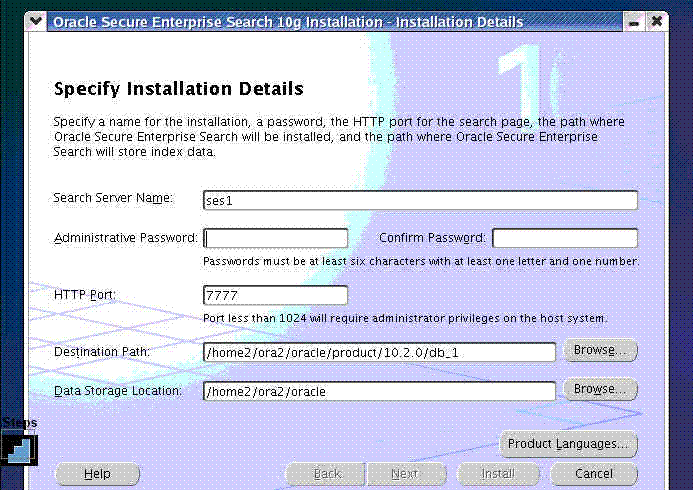
On most hp-ux Itanium systems, the product disc mounts automatically when you insert it into the drive. If the disc does not mount automatically, then follow these steps to mount it:
Switch user to root:
$ su - root
If necessary, enter the following command to unmount the currently mounted disc, then remove it from the drive:
# /usr/sbin/umount /SD_DVDROM
In this example, /SD_DVDROM is the mount point directory for the disc drive.
Insert the appropriate disc into the disc drive, then enter a command similar to the following to mount it:
# /usr/sbin/mount -F cdfs -o rr /dev/dsk/cxtydz /SD_DVDROM
In this example, /SD_DVDROM is the disc mount point directory and /dev/dsk/cxtydz is the device name for the disc device, for example /dev/dsk/c0t2d0.
Log out from the root user.
exit
A silent installation has no graphical output and no input by the user. It is accomplished by supplying Oracle Universal Installer with a response file and specifying the -silent flag on the command line. Use silent installation when you want similar installations on more than one computer. Additionally, you can use silent installation when performing the Oracle SES installation from a remote location using the command line.
Before performing a silent installation, you must provide information specific to your installation in a response file. The installer will fail if you attempt an installation using a response file that is not configured correctly. Response files are text files that you can create or edit in a text editor.
The Oracle SES DVD provides the following templates for the Oracle Universal Installer response files:
| Installation type | Response file |
|---|---|
|
Oracle SES installation |
|
|
Oracle SES upgrade |
|
Response files are located in the /response directory on Disk 1 of the Oracle SES DVD. You must edit the response file according to your requirements for silent installation.
To use a response file, first copy it from the DVD to your system. For example:
Go to the /response directory
Copy the server.rsp file to your system hard drive:
# cp server.rsp /private/ses/response/server.rsp
Use any text editor to edit the response file to include information specific for your system. You must specify values for variables in your response file. Each variable listed in the response file is associated with a comment, which identifies the variable type. For example:
string = "Sample Value"
Boolean = True or False
Number = 1000
StringList = {"StringValue 1", "String Value 2"}
The values that are given as <Value Required> must be specified for silent installation. Remove the comment from the variable values in the response file before starting the Oracle SES installation.
Before you specify a response file, ensure that all the values in the response file are correct. To make Oracle Universal Installer use the response file at installation time, specify the location of the response file as a parameter when starting Oracle Universal Installer. To perform a silent installation, use the -silent parameter:
# ./runInstaller -silent -responseFile absolute_path_and_filename
WARNING:
During installation, response files may be copied to subdirectories in the Oracle home. When the installation completes successfully, these copies are removed. If the installation fails, however, these copies may not be removed. If you have provided passwords or other sensitive information in your response files, then delete any copies of the response files that remain in your file system.
The success or failure of silent installations is logged in the installActions.log file. Additionally, the silent installation creates the silentInstall.log file. The log files are created in the $ORACLE_HOME/oraInventory/logs directory.
The silentInstall<Date_Time>.log file contains the following line if the installation was successful:
The installation of Oracle Secure Enterprise Search was successful.
The corresponding installActions<Date_Time>.log file contains specific information regarding installation.
The response file contains the installation password in clear text. To minimize security issues, follow these guidelines:
Set the permissions on the response files so that they are readable only by the operating system user performing the silent installation.
If possible, remove the response files from the system after the silent installation is completed.
Values for variables that are of the wrong context, format, or type are treated as if no value were specified. Variables that are outside any section are ignored.
If you attempt a silent installation with an incorrect or incomplete response file, or if Oracle Universal Installer encounters an error, such as insufficient disk space, the installation fails.
This section describes how to complete postinstallation tasks after you have installed the software.
The following URLs indicate a successful installation:
Search: http://host:port/search/query/search
Administration tool: http://host:port/search/admin/index.jsp (Log in using the password specified during installation.)
The Oracle SES administration tool and default query application are certified on the following browsers:
Firefox 1.0, 1.0.1, 1.0.6, 1.0.7, 1.5
Internet Explorer 6.0
Netscape 7.1, 7.2
Mozilla 1.7.3
The requirements and certifications included in this installation guide were current at the time this guide was published. See the certification matrix on the OracleMetalink Web site for the most up-to-date information.
See Also:
"Oracle Support Services"To uninstall Oracle SES, run $ORACLE_HOME/install/deinstall_ses as the user who installed Oracle SES.
Note:
If the Oracle SES instance was bound to a port less then 1024 and the middle tier ran asroot user, then after uninstallation there could be files left under $ORACLE_HOME. After the uninstall completes, log in as the root user and delete those files.The tool for starting and stopping the search engine is searchctl. To restart Oracle SES after rebooting, navigate to the $ORACLE_HOME/bin directory where Oracle SES is installed and run searchctl restartall. Users are prompted for a password when running searchctl commands on UNIX platforms.
For detailed steps, see the Startup / Shutdown lesson in the Oracle SES tutorial:
http://st-curriculum.oracle.com/tutorial/SESAdminTutorial/index.htm
To become familiar with Oracle Secure Enterprise Search, Oracle suggests that you complete the following tasks:
Read the Oracle Secure Enterprise Search Administrator's Guide.
Follow the Oracle Secure Enterprise Search tutorial:
http://st-curriculum.oracle.com/tutorial/SESAdminTutorial/index.htm
Log on to the Oracle SES administration tool, using the user name and password set in the installation. With the administration tool, you can:
Define sources to search
Configure and schedule the crawling of the sources
Monitor the status and performance of crawling and search
Click the Help link in the top right corner of any page in the administration tool for context-sensitive help.
In a production environment, where a load balancer or other monitoring tools are used to ensure system availability, Oracle SES can also be easily monitored through the following URL: http://host:port/monitor/check.jsp. The URL should return the following message: Oracle Secure Enterprise Search instance is up.
Note:
This message is not translated to other languages, because system monitoring tools may need to byte-compare this string.If Oracle Secure Enterprise Search is not available, then the URL returns either a connection error or the HTTP error code 503.
To download free release notes, installation documentation, white papers, or other collateral, visit Oracle Technology Network (OTN). You must register online before using OTN; registration is free and can be done at
http://www.oracle.com/technology/membership/
If you already have a user name and password for OTN, then you can go directly to the documentation section of OTN at
http://www.oracle.com/technology/documentation
If you purchased Oracle Product Support, you can call Oracle Support Services for assistance. Oracle Support Services include phone assistance, version updates, and access to our service offerings. You have access to phone support 24 hours a day, 7 days a week. In the U.S.A., you can call Product Support at 1-800-223-1711.
Make sure you have your CSI (CPU Support Identifier) number ready when you call. Keep the CSI number for your records, because it is your key to Oracle Support Services. The Oracle Store sends the CSI number to you in an e-mail alert when it processes your order. If you do not have your CSI number and you are in the U.S.A., you can look up your CSI number by accessing our online Order Tracker, which provides detailed order information. Go to the Oracle Store and click on Order Tracker located above the top navigation bar.
For Oracle Support Services locations outside the U.S.A., call your local support center for information about how to access support. To find the local support center in your country, visit the Support Web Center at
At the Support Web Center you will find information on Oracle Support Services, such as:
Contact information
Instructions on how to access electronic services
Helpful Web sites
Support resources
Oracle Support Portfolio
Oracle Support Services news
With Oracle Product Support, you have round-the-clock access to OracleMetalink, the Oracle Support Services premier Web support offering. OracleMetalink offers you access to installation assistance, product documentation, and a technical solution knowledge base.
It has technical forums, where you can post questions about your Oracle products and receive answers from Oracle Technical Support Analysts and other Oracle users. The questions and answers remain posted for the benefit of all users.
OracleMetalink options include:
Service Request (SR) access
Patch downloads
Bug database query access
Product life-cycle information
You can access OracleMetalink at
| Resource | Contact Information or Web Site |
|---|---|
| OracleMetalink | http://metalink.oracle.com |
| Purchase additional products, full-use licenses, version updates, and documentation in the U.S.A. | http://oraclestore.oracle.com |
| Access technical resources for developers | http://www.oracle.com/technology/index.html |
| Access information about technical support | http://www.oracle.com/support |
| Locate local Oracle Support Centers outside the U.S.A. | http://www.oracle.com/support |
| Locate local Oracle offices outside the U.S.A | http://www.oracle.com/global/index.html |
| Call Client Relations in the U.S.A. | 1-800-223-1711 |
| Speak with your sales representative in the U.S.A. | 1-800-ORACLE-1 |
| Obtain TTY access to technical support in the U.S.A. | 1-800-446-2398 |
Our goal is to make Oracle products, services, and supporting documentation accessible, with good usability, to the disabled community. To that end, our documentation includes features that make information available to users of assistive technology. This documentation is available in HTML format, and contains markup to facilitate access by the disabled community. Accessibility standards will continue to evolve over time, and Oracle is actively engaged with other market-leading technology vendors to address technical obstacles so that our documentation can be accessible to all of our customers. For more information, visit the Oracle Accessibility Program Web site at
http://www.oracle.com/accessibility/
Accessibility of Code Examples in Documentation
Screen readers may not always correctly read the code examples in this document. The conventions for writing code require that closing braces should appear on an otherwise empty line; however, some screen readers may not always read a line of text that consists solely of a bracket or brace.
Accessibility of Links to External Web Sites in Documentation
This documentation may contain links to Web sites of other companies or organizations that Oracle does not own or control. Oracle neither evaluates nor makes any representations regarding the accessibility of these Web sites.
TTY Access to Oracle Support Services
Oracle provides dedicated Text Telephone (TTY) access to Oracle Support Services within the United States of America 24 hours a day, seven days a week. For TTY support, call 800.446.2398.
Oracle Secure Enterprise Search Installation and Upgrade Guide, 10g Release 1 (10.1.8) for HP-UX Itanium
B32383-01
Copyright © 2006, Oracle. All rights reserved.
The Programs (which include both the software and documentation) contain proprietary information; they are provided under a license agreement containing restrictions on use and disclosure and are also protected by copyright, patent, and other intellectual and industrial property laws. Reverse engineering, disassembly, or decompilation of the Programs, except to the extent required to obtain interoperability with other independently created software or as specified by law, is prohibited.
The information contained in this document is subject to change without notice. If you find any problems in the documentation, please report them to us in writing. This document is not warranted to be error-free. Except as may be expressly permitted in your license agreement for these Programs, no part of these Programs may be reproduced or transmitted in any form or by any means, electronic or mechanical, for any purpose.
If the Programs are delivered to the United States Government or anyone licensing or using the Programs on behalf of the United States Government, the following notice is applicable:
U.S. GOVERNMENT RIGHTS Programs, software, databases, and related documentation and technical data delivered to U.S. Government customers are "commercial computer software" or "commercial technical data" pursuant to the applicable Federal Acquisition Regulation and agency-specific supplemental regulations. As such, use, duplication, disclosure, modification, and adaptation of the Programs, including documentation and technical data, shall be subject to the licensing restrictions set forth in the applicable Oracle license agreement, and, to the extent applicable, the additional rights set forth in FAR 52.227-19, Commercial Computer Software--Restricted Rights (June 1987). Oracle USA, Inc., 500 Oracle Parkway, Redwood City, CA 94065.
The Programs are not intended for use in any nuclear, aviation, mass transit, medical, or other inherently dangerous applications. It shall be the licensee's responsibility to take all appropriate fail-safe, backup, redundancy and other measures to ensure the safe use of such applications if the Programs are used for such purposes, and we disclaim liability for any damages caused by such use of the Programs.
Oracle, JD Edwards, PeopleSoft, and Siebel are registered trademarks of Oracle Corporation and/or its affiliates. Other names may be trademarks of their respective owners.
The Programs may provide links to Web sites and access to content, products, and services from third parties. Oracle is not responsible for the availability of, or any content provided on, third-party Web sites. You bear all risks associated with the use of such content. If you choose to purchase any products or services from a third party, the relationship is directly between you and the third party. Oracle is not responsible for: (a) the quality of third-party products or services; or (b) fulfilling any of the terms of the agreement with the third party, including delivery of products or services and warranty obligations related to purchased products or services. Oracle is not responsible for any loss or damage of any sort that you may incur from dealing with any third party.